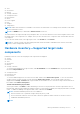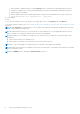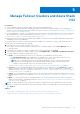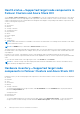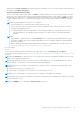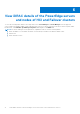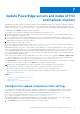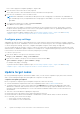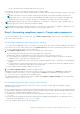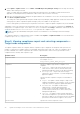Users Guide
Table Of Contents
- Dell EMC OpenManage Integration Version 1.1.1 with Microsoft Windows Admin Center User’s Guide
- Overview of OpenManage Integration with Microsoft Windows Admin Center
- Getting started with OpenManage Integration with Microsoft Windows Admin Center
- Ports required by Dell EMC OpenManage Integration with Microsoft Windows Admin Center
- Manage Dell EMC PowerEdge Servers
- Manage Failover Clusters and Azure Stack HCI
- View iDRAC details of the PowerEdge servers and nodes of HCI and Failover clusters
- Update PowerEdge servers and nodes of HCI and Failover clusters
- Configure the update compliance tools setting
- Update target nodes
- Update nodes of HCI and failover clusters
- Step 1: Generating compliance report—Target node components in Failover Clusters and Azure Stack HCI
- Step 2: Viewing compliance report and selecting components—Target node components in Failover Clusters and Azure Stack HCI
- Step 3: Updating—Target node components in Failover Clusters and Azure Stack HCI
- Troubleshooting
- Availability of OMIMSWAC extension logs
- Availability of update operation logs
- Unable to copy the required files to the target node to fetch inventory information.
- Unable to fetch the health and hardware inventory from iDRAC.
- Unable to complete or select the disks for the blink or unblink operations.
- Licensing status is Unknown or Non-licensed
- Job failed while downloading the required components for the server and cluster-aware updating operations.
- CredSSP failed during update
- Job failed while generating compliance report
- Job failed while updating the selected components.
- Identifying the generation of your Dell EMC PowerEdge server
- Contacting Dell EMC
- Glossary
- Appendix
○ When the blink or unblink operation is running, Refresh button to load the latest health and hardware inventory
information is disabled. Also, when the health and hardware inventory is being loaded in OMIMSWAC, blink and
unblink operations is disabled.
○ Blink or unblink operation fails on physical disks that are attached to an embedded SATA controller with an error
Blink/Unblibk May not be supported with - <disk_name>.
● Power Supplies
● Fans
To view the latest hardware inventory information, in the upper-right corner of the Inventory tab, click Refresh.
To view iDRAC details of target node, see View iDRAC details of the PowerEdge servers and nodes of HCI and Failover clusters
on page 16.
NOTE: Under Inventory, the attribute values of a few target node components are displayed as blank because the value
might not be available in the target node.
NOTE: Under Firmware inventory, for few network devices with multiple ports, since the applicable firmware version is
same for all ports, only a single port with the firmware version will be displayed.
NOTE: Information of few attributes of storage enclosures, firmware inventory, and memory component might not be
available for:
● YX2X and YX3X models of PowerEdge servers.
● YX4X models of PowerEdge servers with iDRAC version lesser than 3.30.30.30.
NOTE: For PCIe SSD Backplane of storage enclosures, few attribute values might not be available.
NOTE: Health status information is available for Accelerators in YX4X models of PowerEdge servers and above with iDRAC
version 4.00.00.00 or newer.
NOTE: Intel DIMM memory is identified as IntelPersistent with an icon.
12 Manage Dell EMC PowerEdge Servers