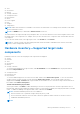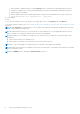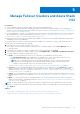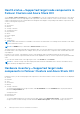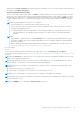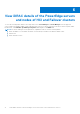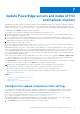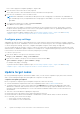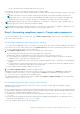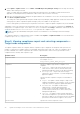Users Guide
Table Of Contents
- Dell EMC OpenManage Integration Version 1.1.1 with Microsoft Windows Admin Center User’s Guide
- Overview of OpenManage Integration with Microsoft Windows Admin Center
- Getting started with OpenManage Integration with Microsoft Windows Admin Center
- Ports required by Dell EMC OpenManage Integration with Microsoft Windows Admin Center
- Manage Dell EMC PowerEdge Servers
- Manage Failover Clusters and Azure Stack HCI
- View iDRAC details of the PowerEdge servers and nodes of HCI and Failover clusters
- Update PowerEdge servers and nodes of HCI and Failover clusters
- Configure the update compliance tools setting
- Update target nodes
- Update nodes of HCI and failover clusters
- Step 1: Generating compliance report—Target node components in Failover Clusters and Azure Stack HCI
- Step 2: Viewing compliance report and selecting components—Target node components in Failover Clusters and Azure Stack HCI
- Step 3: Updating—Target node components in Failover Clusters and Azure Stack HCI
- Troubleshooting
- Availability of OMIMSWAC extension logs
- Availability of update operation logs
- Unable to copy the required files to the target node to fetch inventory information.
- Unable to fetch the health and hardware inventory from iDRAC.
- Unable to complete or select the disks for the blink or unblink operations.
- Licensing status is Unknown or Non-licensed
- Job failed while downloading the required components for the server and cluster-aware updating operations.
- CredSSP failed during update
- Job failed while generating compliance report
- Job failed while updating the selected components.
- Identifying the generation of your Dell EMC PowerEdge server
- Contacting Dell EMC
- Glossary
- Appendix
● CPUs
● Accelerators
● Memory
● Storage Controllers
● Storage Enclosures
● Physical Disks
● iDRAC
● Power Supplies
● Fans
● Voltages
● Temperatures
NOTE: Health status information is available for Accelerators in YX4X models of PowerEdge servers and above with iDRAC
version 4.00.00.00 or newer.
NOTE: Intel DIMM memory is identified as IntelPersistent with an icon.
The health statuses are represented by using a doughnut chart. You can select different sections in the doughnut chart to filter
the health status of the components. For example, when you select the red section, components with critical health status are
only displayed.
To view the latest health status, in the upper-right corner of the Health tab, click Refresh.
NOTE: For software storage controllers and physical disks that are attached to embedded SATA controller, the health
inventory status is displayed as "Unknown".
Hardware inventory—Supported target node
components
Hardware inventories of the following target node components are displayed:
● System
● Firmware
● CPUs
● Accelerators
● Memory
● Storage Controllers
To view the physical disks in a storage controller, under Related Disks, click the View Disks link. The physical disks are
listed in the Physical Disks tab.
● Storage Enclosures
● Network Devices
● Physical Disks
To view the additional properties of a disk, select the disk, and then click Advanced Properties. To view the associated
storage controller, click the storage controller link under Advanced Properties. The associated storage controller is
displayed in the Storage Controllers tab. If physical disks are attached to the CPU, then the storage controller link will not
be available under Advanced Properties.
To blink and unblink the physical disks
Select a physical disk, click Blink to enable the blinking of the LEDs on the physical disk. The LEDs represent the state of
physical disks. When the physical disks are blinking, it helps to locate and also to identify the faulty physical disks in your data
center. To disable the blinking of the physical disks, select a disk and click Unblink.
NOTE:
The blink and unblink operations are not available for:
○ Disks associated to Boot Optimized Storage Subsystem (BOSS) cards.
○ Devices with iDRAC firmware version less than 3.30.30.30. Update the iDRAC firmware to the latest version to
enable blink and unblink operations.
NOTE:
Manage Dell EMC PowerEdge Servers 11