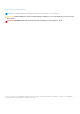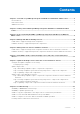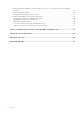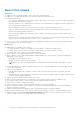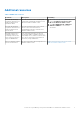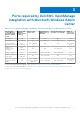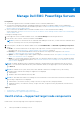Users Guide
Table Of Contents
- Dell EMC OpenManage Integration Version 1.1.1 with Microsoft Windows Admin Center User’s Guide
- Overview of OpenManage Integration with Microsoft Windows Admin Center
- Getting started with OpenManage Integration with Microsoft Windows Admin Center
- Ports required by Dell EMC OpenManage Integration with Microsoft Windows Admin Center
- Manage Dell EMC PowerEdge Servers
- Manage Failover Clusters and Azure Stack HCI
- View iDRAC details of the PowerEdge servers and nodes of HCI and Failover clusters
- Update PowerEdge servers and nodes of HCI and Failover clusters
- Configure the update compliance tools setting
- Update target nodes
- Update nodes of HCI and failover clusters
- Step 1: Generating compliance report—Target node components in Failover Clusters and Azure Stack HCI
- Step 2: Viewing compliance report and selecting components—Target node components in Failover Clusters and Azure Stack HCI
- Step 3: Updating—Target node components in Failover Clusters and Azure Stack HCI
- Troubleshooting
- Availability of OMIMSWAC extension logs
- Availability of update operation logs
- Unable to copy the required files to the target node to fetch inventory information.
- Unable to fetch the health and hardware inventory from iDRAC.
- Unable to complete or select the disks for the blink or unblink operations.
- Licensing status is Unknown or Non-licensed
- Job failed while downloading the required components for the server and cluster-aware updating operations.
- CredSSP failed during update
- Job failed while generating compliance report
- Job failed while updating the selected components.
- Identifying the generation of your Dell EMC PowerEdge server
- Contacting Dell EMC
- Glossary
- Appendix
Manage Dell EMC PowerEdge Servers
Prerequisites:
● You must be logged in to Microsoft Windows Admin Center as a Gateway Administrator.
●
You must have installed the Dell EMC OpenManage Integration with Microsoft Windows Admin Center (OMIMSWAC)
extension. For more information about the installation procedure, see the Dell EMC OpenManage Integration with Microsoft
Windows Admin Center Installation Guide.
● Server connections are added in Microsoft Windows Admin Center. For more information about adding
server connections, see https://docs.microsoft.com/en-us/windows-server/manage/windows-admin-center/understand/
windows-admin-center.
To manage PowerEdge servers:
1. In the upper left corner of Windows Admin Center, select Server Manager from the drop-down menu.
2. From the list, select a server connection, and then click Connect.
NOTE: If you have not entered the server credentials while adding the connection, you must enter the credentials when
you are connecting to the server by selecting "Manage as".
3. In the left pane of the Microsoft Windows Admin Center, under EXTENSIONS, click Dell EMC OpenManage Integration.
4. Select:
● Health—to view the health status of the target node components. A status icon represents the overall health status of
the target node. See Health status—Supported target node components on page 10.
● Inventory—to view the detailed hardware inventory information of the target node components. See Hardware
inventory—Supported target node components on page 11.
● Update—to view compliance report and to update components to baseline version. See Update PowerEdge servers and
nodes of HCI and Failover clusters on page 17.
● iDRAC—to view the iDRAC details of the target node. You can directly launch the iDRAC console from Windows Admin
Center by using the OpenManage Integration. See View iDRAC details of the PowerEdge servers and nodes of HCI and
Failover clusters on page 16.
NOTE:
The health, hardware inventory, and iDRAC details are cached and will not be loaded each time the extension is
loaded. To view the latest health and inventory status and iDRAC details, in the upper-right corner of the Health Status,
click Refresh.
NOTE: For modular servers (YX2X, YX3X, YX4X, YX5X, and above models of PowerEdge servers), the following
information that is related to fans and power supplies are not displayed:
● Health status
● Attribute values in the hardware inventory table
NOTE: For YX2X and YX3X models of PowerEdge servers with firmware version earlier than 2.60.60.60, information about
the following components are not displayed:
● Health status—Accelerators, memory, storage controllers, storage enclosures, and physical disks.
● Hardware inventory—Accelerators, memory, storage controllers, storage enclosures, physical disks, network devices,
and firmware.
Topics:
• Health status—Supported target node components
• Hardware inventory—Supported target node components
Health status—Supported target node components
Health status of the following target node components is displayed:
4
10 Manage Dell EMC PowerEdge Servers