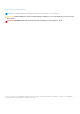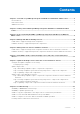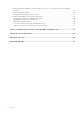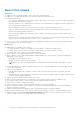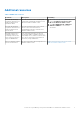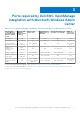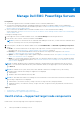Dell EMC OpenManage Integration Version 1.1.1 with Microsoft Windows Admin Center User’s Guide February 2021 Rev.
Notes, cautions, and warnings NOTE: A NOTE indicates important information that helps you make better use of your product. CAUTION: A CAUTION indicates either potential damage to hardware or loss of data and tells you how to avoid the problem. WARNING: A WARNING indicates a potential for property damage, personal injury, or death. © 2019 - 2021 Dell Inc. or its subsidiaries. All rights reserved. Dell, EMC, and other trademarks are trademarks of Dell Inc. or its subsidiaries.
Contents Chapter 1: Overview of OpenManage Integration with Microsoft Windows Admin Center.............. 5 Revision history....................................................................................................................................................................5 New in this release.............................................................................................................................................................. 6 Additional resources.......................
Job failed while downloading the required components for the server and cluster-aware updating operations....................................................................................................................................................................... 28 CredSSP failed during update........................................................................................................................................ 28 Job failed while generating compliance report.......................
1 Overview of OpenManage Integration with Microsoft Windows Admin Center Dell EMC OpenManage Integration with Microsoft Windows Admin Center (OMIMSWAC) enables IT administrators to manage the PowerEdge servers as hosts, Microsoft Failover Clusters created with PowerEdge servers, and Hyper-Converged Infrastructure (HCI) created by using the Dell EMC Solution for Microsoft Azure Stack HCI (Storage Space Direct Ready Nodes or AX nodes).
New in this release Release 1.1.1 ● Support for Microsoft Windows Admin Center version 2007 GA and 2009 GA. ● Support for PowerEdge XE2420 Edge server with iDRAC firmware 4.00.129.00 or later. ● Fixes and Enhancements: ○ You can access OMIMSWAC from the Windows Admin Center (WAC) console after you log in to the WAC using gateway user credentials without admin privileges.
Additional resources Table 1. Additional resources Document Description Availability Dell EMC OpenManage Integration with Microsoft Windows Admin Center Installation Guide Provides information about installing and configuring OpenManage Integration with Microsoft Windows Admin Center. Dell EMC OpenManage Integration with Microsoft Windows Admin Center Release Notes Provides information about new features, known issues and workarounds in OpenManage Integration with Microsoft Windows Admin Center. 1.
2 Getting started with OpenManage Integration with Microsoft Windows Admin Center Before you launch Dell EMC OpenManage Integration extension in Windows Admin Center, ensure that you have: ● Logged in to Windows Admin Center as a gateway administrator. After installing the OpenManage Integration with Microsoft Windows Admin Center (OMIMSWAC), perform the following actions to launch the extension: 1. In the upper left corner of Windows Admin Center, select: ● For 1910.
3 Ports required by Dell EMC OpenManage Integration with Microsoft Windows Admin Center Table 2.
4 Manage Dell EMC PowerEdge Servers Prerequisites: ● You must be logged in to Microsoft Windows Admin Center as a Gateway Administrator. ● You must have installed the Dell EMC OpenManage Integration with Microsoft Windows Admin Center (OMIMSWAC) extension. For more information about the installation procedure, see the Dell EMC OpenManage Integration with Microsoft Windows Admin Center Installation Guide. ● Server connections are added in Microsoft Windows Admin Center.
● ● ● ● ● ● ● ● ● ● ● CPUs Accelerators Memory Storage Controllers Storage Enclosures Physical Disks iDRAC Power Supplies Fans Voltages Temperatures NOTE: Health status information is available for Accelerators in YX4X models of PowerEdge servers and above with iDRAC version 4.00.00.00 or newer. NOTE: Intel DIMM memory is identified as IntelPersistent with an icon. The health statuses are represented by using a doughnut chart.
○ When the blink or unblink operation is running, Refresh button to load the latest health and hardware inventory information is disabled. Also, when the health and hardware inventory is being loaded in OMIMSWAC, blink and unblink operations is disabled. ○ Blink or unblink operation fails on physical disks that are attached to an embedded SATA controller with an error Blink/Unblibk May not be supported with - .
5 Manage Failover Clusters and Azure Stack HCI Prerequisites: ● You are logged in to Microsoft Windows Admin Center as a Gateway Administrator. ● You must have installed the Dell EMC OpenManage Integration with Microsoft Windows Admin Center (OMIMSWAC) extension. For more information about the installation procedure, see the Dell EMC OpenManage Integration with Microsoft Windows Admin Center Installation Guide.
Health status—Supported target node components in Failover Clusters and Azure Stack HCI On the Cluster - Azure Stack HCI page, select the Health tab to view the overall health status of the Failover or HCI cluster and the health status of the following target node components of the nodes in Failover Cluster or Azure Stack HCI. Selecting critical or warning section in the overall health status doughnut chart displays corresponding nodes and the components in the critical or warning state respectively.
displayed in the Storage Controllers tab. If physical disks are attached to the CPU, then the storage controller link will not be available under Advanced Properties. To blink and unblink the physical disks Select a node and then select a physical disk, click Blink to enable the blinking of the LEDs on the physical disk. The LEDs represent the state of physical disks. When the physical disks are blinking, it helps to locate and also to identify the faulty physical disks in your data center.
6 View iDRAC details of the PowerEdge servers and nodes of HCI and Failover clusters To view the following iDRAC details of the target node, select Server Manager or Cluster Manager from the upper left corner of Microsoft Windows Admin Center, and then select a server or cluster connection from the list. In the left pane, under EXTENSIONS, click Dell EMC OpenManage Integration and navigate to the iDRAC tab. NOTE: For failover and hyper-converged clusters, expand the nodes to view the following details.
7 Update PowerEdge servers and nodes of HCI and Failover clusters OpenManage Integration with Microsoft Windows Admin Center (OMIMSWAC) allows you to generate compliance details and update components, such as BIOS, driver, firmware, and/or system management applications of target nodes and nodes in an HCI and failover clusters. You can use either an online or offline catalog to generate compliance details and update components. In OMIMSWAC, click Update. The update window is displayed.
DSU is used to apply the Dell update packages to target nodes. 2. Enter the share location where the IC utility is placed. The IC utility is used to collect the hardware inventory information from target nodes. 3. Enter the user credentials to access the share location. NOTE: When OMIMSWAC is uninstalled, the data present in the Settings page is not deleted. If the OMIMSWAC is later reinstalled, previously configured data in the Settings page is still available to it.
For more information about setting the RAID mode, see Appendix ● Ensure that the WAC is not installed on the target node you want to update. ● Ensure that the target node is reachable using IP address, hostname, and Fully Qualified Domain Name (FQDN) of the target node. NOTE: If the target node is not reachable, and the target node update is performed, the update status may show failed.
1. Under Update > Update Source, choose Offline - Dell EMC Repository Manager Catalog from the drop-down list. By default, online catalog is selected. Offline - Dell EMC Repository Manager Catalog: When the DRM repositories are available in a shared location and is applicable for all managed nodes by OMIMSWAC in data centers with no Internet connectivity. 2.
For example: E012 Baseline Version Specifies the version belongs to the imported catalog. For example: E013 Type Specifies the component type. For example: Firmware, BIOS, Driver, Application Compliance Type Specifies whether the component is Upgradable, Downgradable, or Same. ● Upgradable: Component can be upgraded from the current version. ● Downgradable: Component can be downgraded from the current version. ● Same: Component current verison is same as the baseline version. 1.
Update nodes of HCI and failover clusters The Cluster-Aware Updating (CAU) feature in OpenManage Integration with Windows Admin Center (OMIMSWAC) allows you to view the compliance report (BIOS, driver, firmware, and/or system management application) and update the components of nodes of HCI and failover clusters without affecting the workloads. NOTE: The CAU feature is supported for the following platforms with valid licenses: ● YX4X models of Dell EMC PowerEdge server and above with iDRAC firmware 4.00.00.
To view the compliance details, perform the following action: 1. Under Update > Update Source, choose any of the available online catalog options. The corresponding online catalog is selected by default based on the cluster. Available online catalogs vary depending on the cluster/target node you are connected to as follows: ● For PowerEdge servers and clusters containing PowerEdge servers: Dell EMC Enterprise Catalog which contains the validated versions of components for PowerEdge servers.
Step 2: Viewing compliance report and selecting components— Target node components in Failover Clusters and Azure Stack HCI The update compliance details are computed, and the compliance report is displayed. The doughnut chart represents the number of components in compliant, urgent, recommended, and optional states using color codes.
● Same: Component current verison is same as the baseline version. 1. By default, all the non-compliant upgradable components are selected for update. Clear the selected components or select the non-compliant downgradable components that you want to update. However, if you want to change any of the default selections, ensure that the dependencies between the corresponding component firmware and drivers are met. 2.
8 Troubleshooting Topics: • • • • • • • • • • Availability of OMIMSWAC extension logs Availability of update operation logs Unable to copy the required files to the target node to fetch inventory information. Unable to fetch the health and hardware inventory from iDRAC. Unable to complete or select the disks for the blink or unblink operations. Licensing status is Unknown or Non-licensed Job failed while downloading the required components for the server and cluster-aware updating operations.
Unable to copy the required files to the target node to fetch inventory information. Ensure that: ● Target node is not in the reboot state and is powered on. ● Firewall is not blocking communication through SMB port 445. For more information, see prepare your environment for Windows Admin Center. Unable to fetch the health and hardware inventory from iDRAC.
● Azure stack HCI license or PowerEdge server license is imported onto the respective hardware. Importing Azure stack HCI license to a PowerEdge server or PowerEdge server license to a Azure stack HCI server is not supported. If the problem persists: 1. Go to iDRAC. 2. Ensure that Redfish service is enabled. 3. Disable OS to iDRAC Pass-through and then enable it. For more information about enabling or disabling OS to iDRAC Pass-through, see iDRAC user guide.
Resolution: Before connecting to the target node or cluster, ensure that you select "Manage as" and provide appropriate Server Administrator or Cluster Administrator accounts.
Resolution: Restart the Windows Admin Center service from Windows Services consoles. ● Cause: CAU fails if any of the disks is not in healthy state. Resolution: Ensure both physical and virtual disks are in healthy state before triggering CAU. If any disk is in an unhealthy healthy state, refer to the Microsoft document to get it to a healthy state. ● Cause: CAU fails if any of the cluster nodes is paused. Resolution: Resume cluster nodes (Failover roles) before triggering CAU.
A return code sample of a DUP failure scenario is given below: Exit code = 1 (Failure) 2020-04-21 23:48:27 Update Package finished. Exit code = 1 ● The DUP may fail when attempting to downgrade a driver component to a lower version. In this case, uninstall the driver from the operating system then rerun the component update from OMIMSWAC. For more information about how to uninstall drivers, see Microsoft document. Alternatively, you can also try the followings: ● Reset and update the iDRAC to version 4.20.
9 Identifying the generation of your Dell EMC PowerEdge server To cover a range of server models, the PowerEdge servers are now be referred to using the generic naming convention and not their generation. This topic explains how to identify the generation of a PowerEdge server that are referred to using the generic naming convention. Example: The R740 server model is a rack, two processor system from the 14th generation of servers with Intel processors.
10 Contacting Dell EMC Dell EMC provides several online and telephone-based support and service options. Availability varies by country and product, and some services may not be available in your area. NOTE: If you do not have an active Internet connection, you can find contact information on your purchase invoice, packing slip, bill, or Dell EMC product catalog. To contact Dell EMC for sales, technical support, or customer service issues: 1. Go to Dell.com/support. 2.
A Glossary The following table defines or identifies abbreviations and acronyms used in this document. Table 4.
Table 4. Glossary (continued) Abbreviations/ Acronyms Definition NIC Network Interface Card also known as Network Interface Controller Offline - Dell EMC Repository Manager Catalog Recommended when the DRM repositories are available in a shared location and is applicable for all managed devices by OMIMSWAC in data centers with no Internet connectivity.
B Appendix SAS-RAID_Driver While performing update compliance operation for SAS-RAID_Driver, ensure that SATA controller and NVMe PCIe SSDs are set to RAID mode. To configure RAID mode: 1. When the Dell Power-On Self-Test (POST) screen is displayed, press F2. Dell PowerEdge System Setup window is displayed. ● Under System BIOS setting , configure RAID mode in SATA settings > Embedded SATA. ● Under System BIOS setting , configure RAID mode in NVMe settings > NVMe mode.