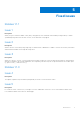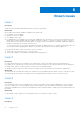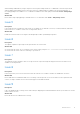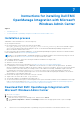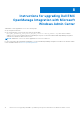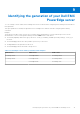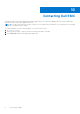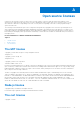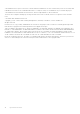Release Notes
Table Of Contents
- Dell EMC OpenManage Integration Version 1.1.1 with Microsoft Windows Admin Center Release Notes
- Release summary
- Compatibility
- Key features
- New in this release
- Fixed issues
- Known issues
- Instructions for installing Dell EMC OpenManage Integration with Microsoft Windows Admin Center
- Instructions for upgrading Dell EMC OpenManage Integration with Microsoft Windows Admin Center
- Identifying the generation of your Dell EMC PowerEdge server
- Contacting Dell EMC
- Open source licenses
Instructions for installing Dell EMC
OpenManage Integration with Microsoft
Windows Admin Center
Topics:
• Installation process
• Download Dell EMC OpenManage Integration with Microsoft Windows Admin Center
Installation process
OMIMSWAC can be installed in one of the following ways:
● By using the NuGet feed
● By using local path or network file share with the downloaded
Dell_EMC_OpenManage_Integration_MS_WAC_<Version><Build_Number>zip file from the Dell EMC Support
Site. For more information about downloading the .zip file, see the Download Dell EMC OpenManage Integration with
Microsoft Windows Admin Center section.
For more information about installing OMIMSWAC, see the Dell EMC OpenManage Integration with Microsoft Windows Admin
Center Installation Guide at Dell.com/OpenManageManuals.
NOTE:
If you are installing Dell EMC OpenManage Integration with Windows Admin Center extension by using the Custom
Feed option, see the Microsoft documentation to set up a custom feed or share.
After installing OMIMSWAC, ensure the following are enabled or available on the target node:
● The Redfish service is enabled.
● An iDRAC user slot is available.
● SMB port 445 is open. For more information, see https://go.microsoft.com/fwlink/?linkid=2101556.
● For management of PowerEdge servers, OMIMSWAC uses an internal OS to iDRAC Pass-through interface. By default,
iDRAC is reachable by using the IP address 169.254.0.1/<Subnet> or 169.254.1.1/<Subnet>. However, if the host has another
network interface in the same subnet (For example, when tool like VMFleet is installed), OMIMSWAC might not be able
to communicate to the iDRAC from the host OS. To resolve the conflict, log in to iDRAC and change the USB NIC IP
address under the OS to iDRAC passthrough section. For more information about assigning this IP address, see the iDRAC
documentation on the Dell EMC support site.
● Ensure that the target node is not booted to Lifecycle Controller.
● Target node is not in the reboot state, or is powered-off.
● The USB NIC adapter is not disabled on the target node OS.
● Set the PowerShell execution policy to RemoteSigned on the system with Windows Admin Center installed and on the target
node OS. For more information, see https://www.dell.com/support/article/sln318718/dell-emc-openmanage-integration-
with-microsoft-windows-admin-center-omimswac-fails-to-query-host-information.
Download Dell EMC OpenManage Integration with
Microsoft Windows Admin Center
1. Go to Dell.com/support.
2. Perform one of the following actions:
a. Enter the Service Tag of your PowerEdge server, and then select Search.
b. Select Browse all products > Servers > PowerEdge, and then select the appropriate model of your PowerEdge
server.
7
12 Instructions for installing Dell EMC OpenManage Integration with Microsoft Windows Admin Center