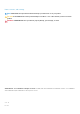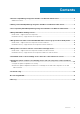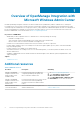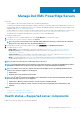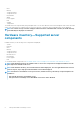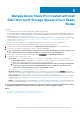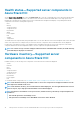Users Guide
Manage Azure Stack HCI created with Dell
EMC Microsoft Storage Spaces Direct Ready
Nodes
Prerequisites:
• You are logged in to Microsoft Windows Admin Center as a Gateway Administrator.
• You must have installed the Dell EMC OpenManage Integration with Microsoft Windows Admin Center (OMIMSWAC) extension. For
more information about the installation procedure, see the Dell EMC OpenManage Integration with Microsoft Windows Admin Center
Installation Guide at Dell.com/OpenManageManuals.
• You have added hyper-converged cluster connections in Microsoft Windows Admin Center. For more information about adding hyper-
converged cluster connections, see https://docs.microsoft.com/en-us/windows-server/manage/windows-admin-center/
understand/windows-admin-center.
• You must ensure that the Redfish service is enabled in the iDRAC before connecting to a server from OMIMSWAC.
To manage the Azure Stack HCI created with Dell EMC Microsoft Storage Spaces Direct Ready Nodes:
1. In the upper left corner of Windows Admin Center, select Hyper Converged Cluster Manager from the drop-down menu.
2. From the list, select a hyper-converged cluster connection, and then click Connect.
NOTE:
If you have not entered the hyper-converged cluster credentials while adding the connection, you must enter
the credentials when you are connecting to the hyper-converged cluster by selecting "Manage as".
3. In the left pane of the Microsoft Windows Admin Center, under EXTENSIONS, click OpenManage Integration.
4. To manage the hyper-converged cluster, select:
• Health Status to view the health status of the server components of the individual nodes in the hyper-converged cluster.
• The Overall Health Status section displays the overall health of the Azure Stack HCI cluster. Select different sections in the
doughnut chart to filter the health status of the components of the HCI cluster nodes.
NOTE:
The overall health status of the HCI cluster might be displayed as critical or warning even though the
components of the nodes displayed on the Windows Admin Center are healthy. For more details on the
components in critical health state, go to the respective iDRAC console.
See Health status—Supported server components in Azure Stack HCI.
• Hardware Inventory to view the detailed hardware inventory information of the component. On the Overview page, the basic
details of the nodes of the hyper-converged cluster are listed. Select the required node to view detailed hardware inventory of the
server components. See Hardware inventory—Supported server components in Azure Stack HCI.
• Update Compliance to view the compliance charts of the nodes and components. Expand the required node to view a detailed
compliance report of the components. See
Viewing the update compliance of PowerEdge servers and node components of HCI
and Failover clusters.
• iDRAC to view the iDRAC details of the individual nodes. You can directly launch the iDRAC console from Windows Admin Center
by using the OpenManage Integration. See View iDRAC details of the PowerEdge servers and nodes of HCI and Failover clusters.
NOTE:
The health and hardware inventory details are fetched from the devices each time the OpenManage Integration
with Windows Admin Center extension is loaded. This might cause a delay in displaying the details.
Topics:
• Health status—Supported server components in Azure Stack HCI
• Hardware inventory—Supported server components in Azure Stack HCI
5
Manage Azure Stack HCI created with Dell EMC Microsoft Storage Spaces Direct Ready Nodes 9