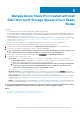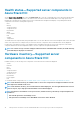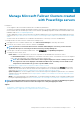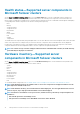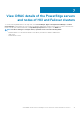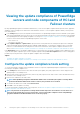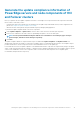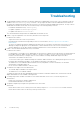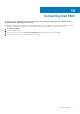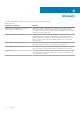Users Guide
Generate the update compliance information of
PowerEdge servers and node components of HCI
and Failover clusters
Before you generate the latest update compliance information of PowerEdge server components and node components in a HCI and
failover clusters, ensure that you have:
• Configured the share location details where the Dell EMC System Update Utility and Dell EMC Inventory Collector applications are
placed. See Configure the update compliance tools setting.
• Generate the latest catalog files by using the Dell EMC Repository Manager (DRM) application.
To generate the update compliance details of the server components:
1. Under Update Compliance > Update Source, enter the share location where the .xml catalog files are placed.
2. Enter the user credentials of the share location for OpenManage Integration to access the catalog files.
NOTE: You must provide individual catalog files with the user credentials for server manager, hyper converged
cluster manager, and failover cluster manager respectively.
3. Click Next.
The update compliance details are computed and the report is available under Update Compliance > Compliance Details. The
doughnut chart represents the number of components in compliant, urgent, recommended, and optional states. The Compliance Report
provides a detailed view of all the components with the current and baseline versions of the update type.
For HCI and failover clusters, the update compliance of the individual nodes and the components are represented by using two doughnut
charts—Node Summary and Component Summary. To drill down further, expand the individual nodes in the Compliance Report to get the
current version and baseline versions of the components, and to view all the nodes and components in non compliant, urgent,
recommended, and optional states respectively.
Viewing the update compliance of PowerEdge servers and node components of HCI and Failover clusters
15