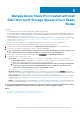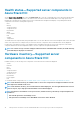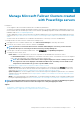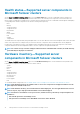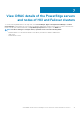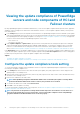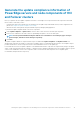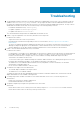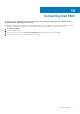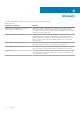Users Guide
Manage Microsoft Failover Clusters created
with PowerEdge servers
Prerequisites:
• You are logged in to Microsoft Windows Admin Center as a Gateway Administrator.
• You must have installed the Dell EMC OpenManage Integration with Microsoft Windows Admin Center (OMIMSWAC) extension. For
more information about the installation procedure, see the Dell EMC OpenManage Integration with Microsoft Windows Admin Center
Installation Guide at Dell.com/OpenManageManuals.
• You have added failover cluster connections in Microsoft Windows Admin Center. For more information about adding failover cluster
connections, see https://docs.microsoft.com/en-us/windows-server/manage/windows-admin-center/understand/windows-admin-
center.
• You must ensure that the Redfish service is enabled in the iDRAC before connecting to a server from OMIMSWAC.
To manage the Microsoft failover clusters created with PowerEdge servers:
1. In the upper left corner of Windows Admin Center, select Failover Cluster Manager from the drop-down menu.
2. From the list, select a failover cluster connection, and then click Connect.
NOTE:
If you have not entered the failover cluster credentials while adding the connection, you must enter the
credentials when you are connecting to the failover cluster by selecting "Manage as".
3. In the left pane of the Microsoft Windows Admin Center, under EXTENSIONS, click OpenManage Integration.
4. To manage the failover cluster, select:
• Health Status to view the health status of the server components of the individual nodes in the failover cluster.
• The Overall Health Status section displays the overall health of the failover cluster. Select different sections in the doughnut
chart to filter the health status of the components of the failover cluster nodes.
NOTE:
The overall health status of the failover cluster might be displayed as critical or warning even though
the components of the nodes displayed on the Windows Admin Center are healthy. For more details on the
components in critical health state, go to the respective iDRAC console.
See Health status—Supported server components in Microsoft failover clusters.
• Hardware Inventory to view the detailed hardware inventory information of the component. On the Overview page, the basic
details of the nodes of the failover cluster are listed. Select the required node to view detailed hardware inventory of the server
components. See Hardware inventory—Supported server components in Microsoft failover clusters.
• Update Compliance to view the compliance charts of the nodes and components. Expand the required node to view a detailed
compliance report of the components. See Viewing the update compliance of PowerEdge servers and node components of HCI
and Failover clusters.
• iDRAC to view the iDRAC details of the individual nodes. You can directly launch the iDRAC console from Windows Admin Center
by using the OpenManage Integration. See View iDRAC details of the PowerEdge servers and nodes of HCI and Failover clusters.
NOTE:
The health and hardware inventory details are fetched from the devices each time the OpenManage Integration
with Windows Admin Center extension is loaded. This might cause a delay in displaying the details.
Topics:
• Health status—Supported server components in Microsoft failover clusters
• Hardware inventory—Supported server components in Microsoft failover clusters
6
Manage Microsoft Failover Clusters created with PowerEdge servers 11