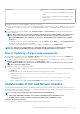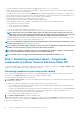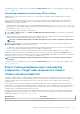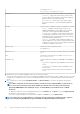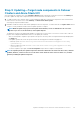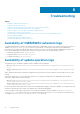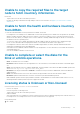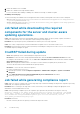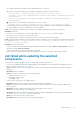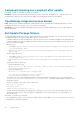Users Guide
Component showing non-compliant after update
After update, you may see components showing as non-compliant.
Resolution: In this case, check the cleanup logs having the DSU logs to see if there is any ERROR for the component. If there is any
prerequisite that is required for the component before update, follow the prerequisite and then rerun the update.
OpenManage Integration access denied
Cause: When you log in to Windows Admin Center (WAC) using gateway user credentials without admin privileges and try to launch
OpenManage Integration from the WAC console, access denied error may appear.
Resolution: Before you launch Dell EMC OpenManage Integration extension in Windows Admin Center, ensure to log in to WAC as a
gateway administrator.
Dell Update Package failures
The Dell EMC Update Package (DUP) may fail to update components after you trigger an update. There are various reasons for the DUP
to fail during the update. Look at the following possible solutions to resolve the issue:
• In Windows Admin Center (WAC) installed machine, check the log files to get more information regarding DUP download failure and
component mapping. The component mapping is provided to identify the component (selected for update) in the DUP catalog. The
log files are at the following path.
Gateway system:
○ Server update: <Windows Directory>\ServiceProfiles\NetworkService\AppData\Local\Temp\generated
\logs\<PrepareUpdate XXXX>
○ CAU: <Windows Directory>\ServiceProfiles\NetworkService\AppData\Local\Temp\generated\logs
\Update XXXX
Windows 10 gateway system:
○ Server update: <Windows installed drive>\Users\<user_name>\AppData\Local\Temp\generated\logs
\<PrepareUpdate XXXX>
○ CAU: <Windows installed drive>\Users\<user_name>\AppData\Local\Temp\generated\logs\Update
XXXX
• Sample log messages are given below:
○ DUP download failure error log
28-Apr-2020 12:19:18 AM::: Error >>> Message : DUPs for some of the selected components are
not present in DRM repository.
○ Component mapping log file
## Format: :>> Component Name -> Package Name
:>> [0001] Broadcom NetXtreme Gigabit Ethernet ->
Network_Firmware_RG25N_WN64_21.60.2_01.EXE
• In the target node, refer component mapping and find the component related DUP log file and check the return code specified in
<Windows Directory>\Dell\UpdatePackage\log\<Package Name>. See Dell EMC Update Package user guide for cause
and possible resolution.
A return code sample of a DUP failure scenario is given below:
Exit code = 1 (Failure)
2020-04-21 23:48:27
Update Package finished. Exit code = 1
• The DUP may fail when attempting to downgrade a driver component to a lower version. In this case, uninstall the driver from the
operating system then rerun the component update from OMIMSWAC. For more information about how to uninstall drivers, see
Microsoft document.
Alternatively, you can also try the followings:
• Reset and update the iDRAC to version 4.20.20.20 or higher and then rerun the update. For more information about how to Reset or
update iDRAC, see iDRAC documentation.
30
Troubleshooting