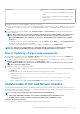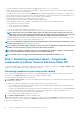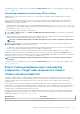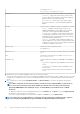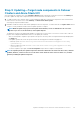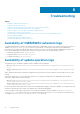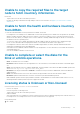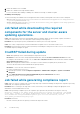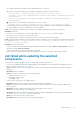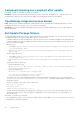Users Guide
• File copying works between the gateway system and the target node. To check this:
1. Create a session based on target node credential by executing the following PowerShell command:
$SecurePassword = convertto-securestring <password> -asplaintext -force
$credential = New-Object System.Management.Automation.PSCredential -ArgumentList <userid>,
$SecurePassword
$session = New-PSSession -ComputerName <MN FQDN> -Credential $credential -ErrorAction
SilentlyContinue
2. Copy a test file to the failed target node assuming "Test.txt" is in C:\ drive
Copy-Item -Path "C:\Test.txt" -Destination "C:\" -Recurse -Force -ToSession $session
• If the problem persists after performing the above actions, try restarting the Windows Remote Management (WS-Management)
service in the target node (file copy is failing) then re-run the compliance.
Cause: When generating a compliance report for a cluster, the compliance report generation may fail for cluster nodes.
Resolution: Ensure that:
• The cluster service is running on the cluster node by using the Get-ClusterService PowerShell command.
• The cluster node is not rebooting or in the powered-off state.
• When adding a cluster to the Windows Admin Center, ensure to use the cluster name in FQDN format.
Cause: When generating a compliance report using Windows 10 Microsoft Edge browser, the compliance report generation may fail with
the following error: Unable to generate compliance report. The Manage As credentials have not been set
or are not in domain\user format.
Resolution: Do any of the followings:
• Connect the target node with credentials using Fully Qualified Domain Name (For example, domain.lab\username) or Top Level
Domain (For example, domain\username).
• Clear the cache memory of the browser and rerun the compliance.
• Ensure the DNS is configured properly in the WAC installed system to connect to the target node with right credentials.
Job failed while updating the selected
components.
Sometimes, CAU or target node update may fail. The causes and resolutions are given below:
• In case of CAU, validate the cluster before triggering Cluster-Aware Updating. For more information about validating a cluster, see
Microsoft document Validate Hardware for a cluster.
• Cause: Compliance Inventory file is not available for some nodes or file copying from node to gateway is failed after compliance
generation.
Resolution: Rerun the compliance.
• Cause: Due to Internet connectivity issue, the followings may fail:
○ Signature verification of DSU or IC
○ Downloading of online catalog
○ Downloading of DUP
If any of the above fails, CAU or server update also fails.
Resolution: Ensure that there is Internet connectivity and rerun compliance and update.
• Cause: DSU installer is not cleared from a node because the installer file sometimes gets locked by the Windows Admin Center
process (sme.exe).
Resolution: Restart the Windows Admin Center service from Windows Services consoles.
• Cause: CAU fails if any of the disks is not in healthy state.
Resolution: Ensure both physical and virtual disks are in healthy state before triggering CAU. If any disk is in an unhealthy healthy
state, refer to the Microsoft document to get it to a healthy state.
• Cause: CAU fails if any of the cluster nodes is paused.
Resolution: Resume cluster nodes (Failover roles) before triggering CAU.
Troubleshooting
29