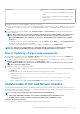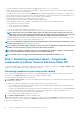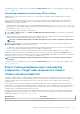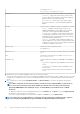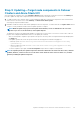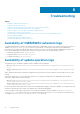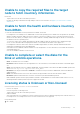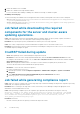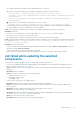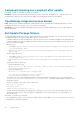Users Guide
2. Ensure that Redfish service is enabled.
3. Disable OS to iDRAC Pass-through and then enable it.
For more information about enabling or disabling OS to iDRAC Pass-through, see iDRAC user guide.
Availability of licensing logs
The license related logs are available at the following path and can be found by searching DellLicenseCollection in the Cleanup file.
• Gateway system: <Windows Directory>\ServiceProfiles\NetworkService\AppData\Local\Temp\generated
\logs\CleanupXXXXXXXXXXXXXX.log
• Windows 10 gateway system: <Windows installed drive>\Users\<user_name>\AppData\Local\Temp\generated
\logs\CleanupXXXXXXXXXXXXXX.log
Job failed while downloading the required
components for the server and cluster-aware
updating operations.
Cause: While exporting the repository by using Dell EMC Repository Manager (DRM), the export job may complete with status as
"Partially succeeded." In this case, one or many DUPs may be missing from the repository.
Resolution: Retry exporting the repository in DRM and ensure that the job is successfully completed.
Cause: One or many components may not be downloaded when the update source is selected as an online source.
Resolution: Ensure that there is Internet connectivity and retry downloading the catalog from the online source. For more information,
see Dell EMC Repository Manager user guide.
CredSSP failed during update
• Cause: While updating a cluster, credential delegation using CredSSP may fail.
Resolution: Reconnect the cluster using fully qualified domain name, and click Use this credential for all servers check box.
For example, if the domain name is test.dev.com, use test.dev.com\administrator as the domain name, and then click Use
this credential for all servers check box.
• Cause: When using CredSSP authentication to run scripts on a remote machine, the update job may fail with an error.
The issue is because CredSSP has been disabled in the gateway machine.
Resolution: To resolve the issue, follow the steps below:
1. From PowerShell window, run gpedit
2. In the Group Policy Editor window, Computer Configurations > Administrative Templates > System > Credentials
Delegation
3. Select Allow delegating fresh credentials with NTLM-only server authentication and enable it.
4. Execute gpupdate /force in the PowerShell.
Job failed while generating compliance report
Cause: When you connect to a target node or cluster using Single-Sign-on rather than 'Manage as' and generate compliance report using
OMIMSWAC, the compliance generation may fail.
Resolution: Before connecting to the target node or cluster, ensure that you select "Manage as" and provide appropriate Server
Administrator or Cluster Administrator accounts.
Cause: When generating a compliance report, the compliance report generation may fail with the following error in the log:
Starting a command on the remote server failed with the following error message : The WinRM
client sent a request to the remote WS-Management service and was notified that the request
size exceeded the configured MaxEnvelopeSize quota. For more information, see the
about_Remote_Troubleshooting Help topic.
Resolution: Ensure that:
• Network connectivity between the gateway system and the target node is intact.
28
Troubleshooting