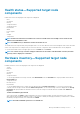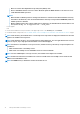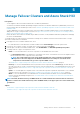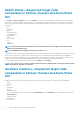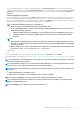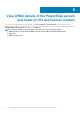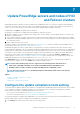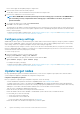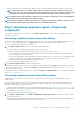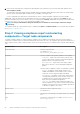Users Guide
• Ensure that the target node is reachable using IP address, hostname, and Fully Qualified Domain Name (FQDN) of the target node.
NOTE: If the target node is not reachable, and the target node update is performed, the update status may show
failed. In this case, if you reboot the target node immediately after update and rerun the compliance, the target node
components status may show compliant, whereas the overall target node update status may still show failed.
NOTE: Updating a target node where WAC is installed is not recommended. To support this scenario, install the WAC on
another target node (non WAC related) and complete the update.
NOTE: While the compliance or update is in progress, it is not allowed to run any further compliance or update task for
the same target node that includes the update requests from the MS WAC Update tools.
Step 1: Generating compliance report—Target node
components
To generate a compliance report for a target node, select Update > Update Source, and choose any of the available offline or online
catalog options as follows:
Generating compliance report using online catalog
To use online catalog, OMIMSWAC must be connected to the Internet with or without proxy settings. OMIMSWAC with Internet access
allows you to use the online catalog option in the Update Source drop-down list to automatically download the catalog.
To view the compliance details, perform the following action:
1. Under Update > Update Source, choose any of the available online catalog options.
The corresponding online catalog is selected by default based on the target node.
Available online catalogs vary depending on the target node/cluster you are connected to as follows:
• For PowerEdge servers and clusters containing PowerEdge servers: Dell EMC Enterprise Catalog which contains the validated
versions of components for PowerEdge servers.
• For MX servers: Dell EMC MX Solution Catalog which contains the validated versions of components for PowerEdge MX Modular.
• For Azure Stack HCI Cluster nodes: Dell EMC Azure Stack HCI Solution Catalog which contains the validated versions of
components for AX nodes and Storage Spaces Direct Ready Nodes.
For more information about available catalogs, see Appendix.
2. Select Next: Compliance details: to generate compliance report.
OMIMSWAC downloads the catalog, collects the DSU and IC tools that are configured in the Settings tab, and generates a Compliance
Report. If DSU and IC tools are not configured in the Settings, then OMIMSWAC downloads them from www.downloads.dell.com
to generate the compliance report.
The compliance details are computed and the report is available under Update > Compliance Details. For more details about compliance
report, see View compliance report.
Generating compliance report using offline catalog
OMIMSWAC with or without Internet access allows you to select the Offline - Dell EMC Repository Manager Catalog to generate
compliance report.
Before you generate the latest compliance report of target node components, ensure the followings. The following prerequisites are
required when OMIMSWAC is not connected to the Internet and the Offline-Dell EMC Repository Manager (DRM) catalog is used to
generate a compliance report and update components.
• Configure the share location details where the DSU and IC applications are placed. See Configure the update compliance tools setting.
• Generate the latest catalog files by using the Dell EMC Repository Manager (DRM) application. The supported version of DRM can be
downloaded from Dell EMC Repository Manager.
To view the compliance details, perform the following actions:
1. Under Update > Update Source, choose Offline - Dell EMC Repository Manager Catalog from the drop-down list. By default,
online catalog is selected.
Offline - Dell EMC Repository Manager Catalog: When the DRM repositories are available in a shared location and is applicable for all
managed nodes by OMIMSWAC in data centers with no Internet connectivity.
Update PowerEdge servers and nodes of HCI and Failover clusters
19