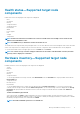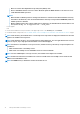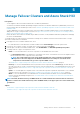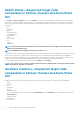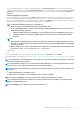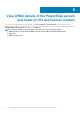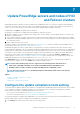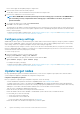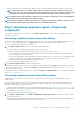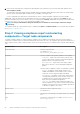Users Guide
To view the additional properties of a disk, select the disk, and then click Advanced Properties. To view the associated storage
controller, click the storage controller link under Advanced Properties. The associated storage controller is displayed in the Storage
Controllers tab. If physical disks are attached to the CPU, then the storage controller link will not be available under Advanced
Properties.
To blink and unblink the physical disks
Select a node and then select a physical disk, click Blink to enable the blinking of the LEDs on the physical disk. The LEDs represent
the state of physical disks. When the physical disks are blinking, it helps to locate and also to identify the faulty physical disks in your
data center. To disable the blinking of the physical disks, select a disk and click Unblink. In a cluster, the blink or unblink operation of a
selected node must complete before using the blink or unblink operation on a different node.
NOTE: The blink and unblink operations are not available for:
○ Disks associated to Boot Optimized Storage Subsystem (BOSS) cards.
○ Devices with iDRAC firmware version less than 3.30.30.30. Update the iDRAC firmware to the latest version to
enable blink and unblink operations.
▪ If blink and unblink operation is unavailable for selected supported disks even with iDRAC firmware version
3.30.30.30 and above, then upgrade the iDRAC firmware to the latest version to enable blink and unblink
operations.
NOTE:
○ When the blink or unblink operation is running, Refresh button to load the latest health and hardware inventory
information is disabled. And, when the health and hardware inventory is loaded in OMIMSWAC, blink and unblink
operations is disabled.
○ Blink or unblink operation fails on physical disks that are attached to an embedded SATA controller with an error
Blink/Unblibk May not be supported with - <disk_name>.
• Power Supplies
• Fans
To view the latest hardware inventory information, in the upper-right corner of the Inventory tab, click Refresh.
To view iDRAC details of target node, see View iDRAC details of the PowerEdge servers and nodes of HCI and Failover clusters on page
16.
NOTE:
Under Inventory, the attribute values of a few target node components are displayed as blank because the value
might not be available in the target node.
NOTE: Under Firmware inventory, for few network devices with multiple ports, since the applicable firmware version is
same for all ports, only a single port with the firmware version will be displayed.
NOTE: Information of few attributes of storage enclosures, firmware inventory, and memory component might not be
available for:
• YX2X and YX3X models of PowerEdge servers.
• YX4X models of PowerEdge servers with iDRAC version lesser than 3.30.30.30.
NOTE: For PCIe SSD Backplane of storage enclosures, few attribute values might not be available.
NOTE: Health status information is available for Accelerators in YX4X models of PowerEdge servers and above with
iDRAC version 4.00.00.00 or newer.
NOTE: Intel DIMM memory is identified as IntelPersistent with an icon.
Manage Failover Clusters and Azure Stack HCI 15