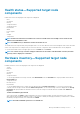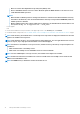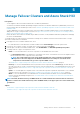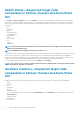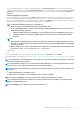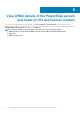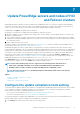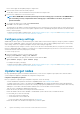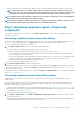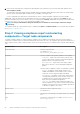Users Guide
Health status—Supported target node
components
Health status of the following target node components is displayed:
• CPUs
• Accelerators
• Memory
• Storage Controllers
• Storage Enclosures
• Physical Disks
• iDRAC
• Power Supplies
• Fans
• Voltages
• Temperatures
NOTE: Health status information is available for Accelerators in YX4X models of PowerEdge servers and above with
iDRAC version 4.00.00.00 or newer.
NOTE: Intel DIMM memory is identified as IntelPersistent with an icon.
The health statuses are represented by using a doughnut chart. You can select different sections in the doughnut chart to filter the health
status of the components. For example, when you select the red section, components with critical health status are only displayed.
To view the latest health status, in the upper-right corner of the Health tab, click Refresh.
NOTE:
For software storage controllers and physical disks that are attached to embedded SATA controller, the health
inventory status is displayed as "Unknown".
Hardware inventory—Supported target node
components
Hardware inventories of the following target node components are displayed:
• System
• Firmware
• CPUs
• Accelerators
• Memory
• Storage Controllers
To view the physical disks in a storage controller, under Related Disks, click the View Disks link. The physical disks are listed in the
Physical Disks tab.
• Storage Enclosures
• Network Devices
• Physical Disks
To view the additional properties of a disk, select the disk, and then click Advanced Properties. To view the associated storage
controller, click the storage controller link under Advanced Properties. The associated storage controller is displayed in the Storage
Controllers tab. If physical disks are attached to the CPU, then the storage controller link will not be available under Advanced
Properties.
To blink and unblink the physical disks
Select a physical disk, click Blink to enable the blinking of the LEDs on the physical disk. The LEDs represent the state of physical
disks. When the physical disks are blinking, it helps to locate and also to identify the faulty physical disks in your data center. To disable
the blinking of the physical disks, select a disk and click Unblink.
NOTE:
The blink and unblink operations are not available for:
Manage Dell EMC PowerEdge Servers 11