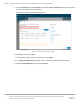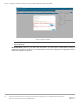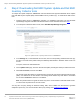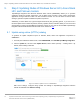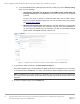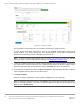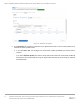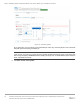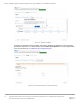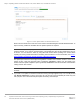White Papers
Table Of Contents
Step 3: Updating Nodes of Windows Server HCI, Azure Stack HCI, and Failover clusters
16 Update firmware, BIOS, and drivers using Cluster-Aware Updating (CAU) in OpenManage Integration with
Microsoft Windows Admin Center (OMIMSWAC)
Figure 12: Compliance report
The 'upgradable' components that are 'non-compliant' are selected by default for update.
You may deselect the selected components or select the 'non-compliant' 'downgradable' components for
update. However, if you want to change any of the default selections, ensure that the dependencies
between the corresponding component firmware and drivers are met.
Note: To perform Cluster Aware Updates (CAU), all nodes in the cluster must have valid OMIWAC
premium licenses. For more information about licensing, see OMIMSWAC Installation Guide.
5. To filter the compliance based on the criticality, click the respective color on the bar chart or use the search
box to filter out the required components. The compliance report will also be filtered to display only the
selected critical components. To clear the filter, click the Clear Filter icon next to the search box.
6. To generate the compliance report later, click Re-run Compliance. The timestamp of the latest compliance
report is displayed below the title of the compliance report.
7. Click Next: Summary.
Selected components against each node for update are displayed in the summary page.
Note: To change the components selection, select Back to go to the Compliance report tab, and select or
clear the component selections. If you want to change the update source and rerun the compliance, click
Exit to go to the Update Source.