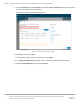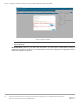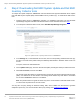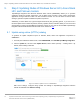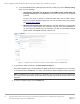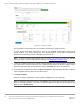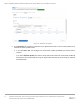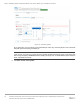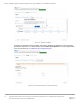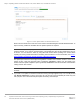White Papers
Table Of Contents
Step 3: Updating Nodes of Windows Server HCI, Azure Stack HCI, and Failover clusters
15 Update firmware, BIOS, and drivers using Cluster-Aware Updating (CAU) in OpenManage Integration with
Microsoft Windows Admin Center (OMIMSWAC)
a) To use the Dell EMC System Update (DSU) and Inventory Collector (IC) tools, in Advance setting,
select one of the followings:
• Automatically downloads and configures the Dell EMC System Update (DSU) and
Inventory Collector (IC). when OMIMSWAC is connected to the Internet. This is selected
by default.
You may also use proxy settings to download catalog, DSU, and IC utilities from the
Internet to generate compliance reports only. For more information about proxy settings,
see Configure proxy settings
.
• Manually configure DSU and IC select Settings to manually download and configure DSU
and IC tools in a share location. We recommend using this option when OMIMSWAC is
not connected to the Internet. For more information, see Step 2: Downloading Dell EMC
System Update and Dell EMC Inventory Collector tools.
Figure 11: Update Tools via Advance settings to specify DSU and IC in OMIMSWAC
3. To generate the update compliance, click Next Compliance Report.
The Update Compliance job runs in the background. While the job runs in the background, you can continue
to use other features of OMIMSWAC. You will be notified after the update compliance report is generated.
Note: If a catalog does not contain updates to a component, then the component will not be displayed in
the compliance report generated by using OpenManage Integration with Microsoft Windows Admin Center
integration.
4. To view the compliance report, click the Update tab.