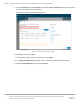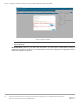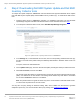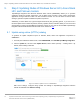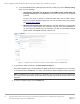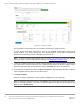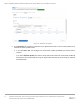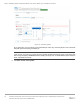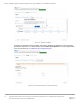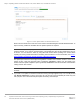White Papers
Table Of Contents
Step 3: Updating Nodes of Windows Server HCI, Azure Stack HCI, and Failover clusters
14 Update firmware, BIOS, and drivers using Cluster-Aware Updating (CAU) in OpenManage Integration with
Microsoft Windows Admin Center (OMIMSWAC)
5. Step 3: Updating Nodes of Windows Server HCI, Azure Stack
HCI, and Failover clusters
OpenManage Integration with Microsoft Windows Admin Center (OMIMSWAC) allows you to generate
compliance details and update components, such as BIOS, driver, firmware, and/or system management
applications of target nodes and nodes in an HCI and failover clusters. You can use either an online or offline
catalog to generate compliance details and update components.
Additionally, for Azure Stack HCI, hyperconverged infrastructure (HCI) operating system , if you want to do a
full stack update which includes OS patches, Security updates, Drivers, Firmware, BIOS you can use the Full
stack update by invoking the OpenManage Integration snap-in for more info see the Dell EMC OpenManage
Integration with Microsoft Windows Admin Center User’s Guide from here
.
5.1 Update using online (HTTPs) catalog
To generate an update compliance report for firmware, BIOS, drivers and application components in
OMIMSWAC:
1. In the left pane of Windows Admin Center, under EXTENSIONS, click Dell EMC OpenManage Integration.
2. Click the Update tab, and then under Update Source, select “Online (HTTPs) – <catalog name>”. By
default, Online Catalog is selected.
Figure 10: Select update source in OMIMSWAC
DSU and IC settings, configured using Update Tool settings in OpenManage Integration extension
will also be available under Advance setting.