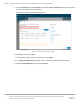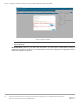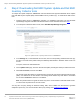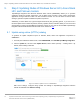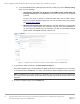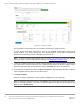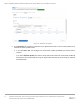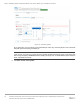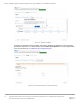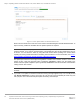White Papers
Table Of Contents
Step 2: Downloading Dell EMC System Update and Dell EMC Inventory Collector tools
13 Update firmware, BIOS, and drivers using Cluster-Aware Updating (CAU) in OpenManage Integration with
Microsoft Windows Admin Center (OMIMSWAC)
4. Step 2: Downloading Dell EMC System Update and Dell EMC
Inventory Collector tools
To compute the update compliance, OMIMSWAC uses the standard and supported Dell EMC Server Update
tools: Dell EMC System Update (DSU) and Dell EMC Inventory Collector (IC). To download the DSU and IC
tools.
1. Install the latest version of OMIMSWAC extension. For installation instructions, see the Dell EMC
OpenManage Integration with Microsoft Windows Admin Center Installation Guide from here
.
2. In the left pane of Windows Admin Center, select Dell EMC OpenManage Integration.
Figure 9: Update Tools to specify DSU and IC in OMIMSWAC
3. In the Settings tab, to download DSU and IC tools, click the corresponding download links and copy
the files to a network share (CIFS or NFS) that Gateway Administrator in Windows Admin Center can
access.
If required, rename the downloaded files
4. On the Update Tools page, enter the network share paths (including file names) for DSU and IC files.
5. Click Test connection, and then click Save.
The network share path settings for catalog files are user specific and stored in Windows Admin Center
(WAC). It is retained for the next session. The settings will be deleted only when WAC is uninstalled
and not when OMIMSWAC extension is uninstalled.
Note: The passwords are encrypted and stored only for the current session in Windows Admin Center.
You must enter the password for the next session.
You may also use proxy settings to download catalog, DSU, and IC utilities from the Internet to generate
compliance reports only. For more information about proxy settings, see Configure proxy settings
.