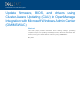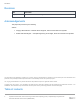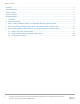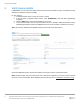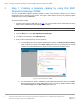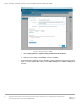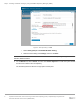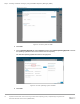A Dell EMC Technical White paper Update firmware, BIOS, and drivers using Cluster-Aware Updating (CAU) in OpenManage Integration with Microsoft Windows Admin Center (OMIMSWAC) Abstract This white paper provides information about creating catalogs, generating compliance report, and updating PowerEdge servers, Microsoft Azure Stack HCI clusters, and Hyper-V based failover clusters by using OMIMSWAC.
Revisions Revisions Date Description May 24, 2021 Update Dell infrastructure using OMIMSWAC Acknowledgements This paper was produced by the following: Authors: • Gopayya Devarakonda —Software Senior Engineer, Server and Infrastructure Systems • Karthik Sethuramalingam — Principal Engineering Technologist, Server and Infrastructure Systems The information in this publication is provided “as is.” Dell Inc.
Table of contents Revisions............................................................................................................................................................................. 2 Acknowledgements ............................................................................................................................................................. 2 Table of contents ..................................................................................................................
Executive summary Executive summary Dell EMC OpenManage Integration with Microsoft Windows Admin Center (OMIMSWAC) provides a centralized management experience for IT administrators in managing their Dell EMC Integrated System for Azure Stack HCI, Dell EMC HCI Solutions for Microsoft Windows Server, Hyper-V based failover clusters, and PowerEdge Servers as hosts. OMIMSWAC simplifies the tasks of IT administrators by remotely managing the PowerEdge servers and clusters throughout their life cycle.
Introduction 1. Introduction Dell EMC provides validated catalogs (firmware, driver, application, and BIOS) for PowerEdge Servers, Dell EMC Integrated System for Microsoft Azure Stack HCI, Dell EMC HCI Solutions for Microsoft Windows Server, and Hyper-V based failover solutions. By using OMIMSWAC, you can view the update compliance information against these catalogs for Windows Server HCI, Azure Stack HCI and Hyper-V based Failover clusters.
Verify license details 2. Verify license details In OMIMSWAC, you can view node details and their licenses from the iDRAC inventory. The iDRAC inventory attributes are optimized to improve usability. To verify licenses, 1. In Windows Admin Center, connect to a server or cluster. 2. In the left pane of Windows Admin Center, under EXTENSIONS, click Dell EMC OpenManage Integration. 3. Click the iDRAC tab to view licenses installed on each node. 4. To view license details, click on a license attribute name.
Step 1: Creating a baseline catalog by using Dell EMC Repository Manager (DRM) 3. Step 1: Creating a baseline catalog by using Dell EMC Repository Manager (DRM) You can use Dell EMC Repository Manager (DRM) to create custom baseline catalogs for your solution (PowerEdge servers, Azure Stack HCI clusters, and Hyper-V based Failover clusters) for generating update compliance report by using OMIMSWAC. To create a baseline catalog: 1. Download and install the DRM utility from here.
Step 1: Creating a baseline catalog by using Dell EMC Repository Manager (DRM) Figure 3: Add repository in DRM c. 8 i Select Catalog Groups as Update catalog for Microsoft HCI solutions. ii Select the latest catalog from Catalogs, and then click Save. For Modular (MX) PowerEdge servers, Dell EMC provides validated firmware for MX Compute Sleds. To create validated MX catalog, select Index Catalog from the Base Catalog dropdown list.
Step 1: Creating a baseline catalog by using Dell EMC Repository Manager (DRM) Figure 4: Add repository in DRM i Select Catalog Groups as Validated MX Stack Catalog. ii Select the latest catalog from Catalogs, and then click Save. Note: For Azure Stack HCI clusters, it is recommended to use a corresponding catalog with validated firmware, BIOS and drivers. 5. On the Manual tab, select Custom, and then click Choose Systems to include the system models that are to be included in the new repository.
Step 1: Creating a baseline catalog by using Dell EMC Repository Manager (DRM) Figure 5: Choose system in DRM 6. Click Save. 7. On the Operating Systems tab, select Custom, and then click Choose Operating Systems to include the operating systems that are to be included in the new repository. The selected operating systems are listed on the right pane. Figure 6: Choose operating system in DRM 8. Click Save.
Step 1: Creating a baseline catalog by using Dell EMC Repository Manager (DRM) 9. On the Components tab, select Custom, and then click Choose Components to include components that are to be included in the new repository. The selected components are listed on right pane. Figure 7: Choose components in DRM 10. Click Save, and then click Add. 11. To download the catalog, select the repository and click Export. 12. In the Export Deployment Tools window, enter a network file share location (CIFS or NFS). 13.
Step 1: Creating a baseline catalog by using Dell EMC Repository Manager (DRM) Figure 8: Export in DRM Note: The gateway administrator of the Microsoft Windows Admin Center must have access to the selected network file share. Recommendation: Based on your data center environment, you might require multiple baseline catalogs to compute the compliance. Therefore, it is recommended to name each catalog with an appropriate name to identify the catalogs at a later time.
Step 2: Downloading Dell EMC System Update and Dell EMC Inventory Collector tools 4. Step 2: Downloading Dell EMC System Update and Dell EMC Inventory Collector tools To compute the update compliance, OMIMSWAC uses the standard and supported Dell EMC Server Update tools: Dell EMC System Update (DSU) and Dell EMC Inventory Collector (IC). To download the DSU and IC tools. 1. Install the latest version of OMIMSWAC extension.
Step 3: Updating Nodes of Windows Server HCI, Azure Stack HCI, and Failover clusters 5. Step 3: Updating Nodes of Windows Server HCI, Azure Stack HCI, and Failover clusters OpenManage Integration with Microsoft Windows Admin Center (OMIMSWAC) allows you to generate compliance details and update components, such as BIOS, driver, firmware, and/or system management applications of target nodes and nodes in an HCI and failover clusters.
Step 3: Updating Nodes of Windows Server HCI, Azure Stack HCI, and Failover clusters a) To use the Dell EMC System Update (DSU) and Inventory Collector (IC) tools, in Advance setting, select one of the followings: • Automatically downloads and configures the Dell EMC System Update (DSU) and Inventory Collector (IC). when OMIMSWAC is connected to the Internet. This is selected by default.
Step 3: Updating Nodes of Windows Server HCI, Azure Stack HCI, and Failover clusters Figure 12: Compliance report The 'upgradable' components that are 'non-compliant' are selected by default for update. You may deselect the selected components or select the 'non-compliant' 'downgradable' components for update. However, if you want to change any of the default selections, ensure that the dependencies between the corresponding component firmware and drivers are met.
Step 3: Updating Nodes of Windows Server HCI, Azure Stack HCI, and Failover clusters Figure 13: Summary for update 8. On the Summary tab, review the components to be updated and choose to run the cluster update now or schedule the cluster update for later: a. If you select Run now, this will trigger the cluster-aware update immediately and reboot nodes if required. If you select Schedule Update, then select a future date and time when the cluster-aware update will be performed.
Step 3: Updating Nodes of Windows Server HCI, Azure Stack HCI, and Failover clusters Figure 14: Schedule update At any given time, only one CAU job can be scheduled per cluster. Any new CAU job (Run now or Schedule later) will replace the existing scheduled job. Note: When components are selected and confirmed, if lockdown mode is enabled in iDRAC on the target node, an error occurs and you cannot proceed to update.
Step 3: Updating Nodes of Windows Server HCI, Azure Stack HCI, and Failover clusters Figure 15: Enable CredSSP A message is prompted to enable CredSSP. Click ‘Yes’ to enable the CredSSP and continue updating the selected components. You will be directed to the Cluster aware update tab to see the update status. For more information see CredSSP Security Configuration guide.
Step 3: Updating Nodes of Windows Server HCI, Azure Stack HCI, and Failover clusters Figure 17: CAU update status for Windows Server HCI Status column indicates the current state of the node that is Downloading/Successful/Failed/Scheduled. To improve security, disable the CredSSP after the update operation is complete. Note: While the update is in progress on the Cluster aware update tab, it is recommended not to exit or close the browser.
Step 3: Updating Nodes of Windows Server HCI, Azure Stack HCI, and Failover clusters Figure 18: Warning message when cluster update scheduled The generated update compliance report helps the IT administrators to understand the update requirements and plan their update cycles effectively. IT administrators can use the iDRAC or Dell Server Update (DSU) utility to update their data center environments with the latest updates and keep their environments secure.
Step 3: Updating Nodes of Windows Server HCI, Azure Stack HCI, and Failover clusters 5.2 Update using the catalog generated by DRM (Offline) To generate an update compliance report for firmware, BIOS, drivers and application components in OMIMSWAC: 1. In the left pane of Windows Admin Center, under EXTENSIONS, click Dell EMC OpenManage Integration. 2.
Step 3: Updating Nodes of Windows Server HCI, Azure Stack HCI, and Failover clusters Figure 20: User provides catalog details to generate a comparison report for Azure Stack HCI servers. It is recommended that you select the appropriate catalog for different types of solutions: PowerEdge servers, Hyper-V based Failover clusters, and Microsoft Azure Stack HCI clusters. For more information, see Step 1: Creating a baseline catalog by using Dell EMC Repository Manager (DRM).
Step 3: Updating Nodes of Windows Server HCI, Azure Stack HCI, and Failover clusters Figure 21: Update Tools via Advance settings for specifying DSU and IC in OMIMSWAC 4. To use the Dell EMC System Update (DSU) and Inventory Collector (IC) tools, select Advance setting, and then follow Update using online catalog from step 2. a onwards. After the update compliance repot is generated, OMIMSWAC saves the information of the baseline catalog used for each solution.
Step 3: Updating Nodes of Windows Server HCI, Azure Stack HCI, and Failover clusters The generated update compliance report helps the IT administrators to understand the update requirements and plan their update cycles effectively. IT administrators can use the iDRAC or Dell Server Update (DSU) utility to update their data center environments with the latest updates and keep their environments secure. 5.