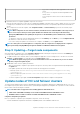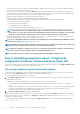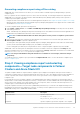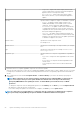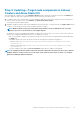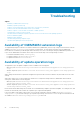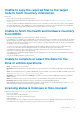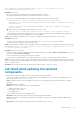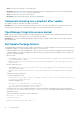Users Guide
• Compliant - Target nodes in this category have the same
versions of BIOS, drivers, firmware, and system management
application as that of the imported catalog.
• Non-Compliant - Target nodes in this category require
BIOS, drivers, firmware, or system management application
updates.
Criticality Specifies whether compliance is urgent, recommended, or optional.
• Urgent - The update contains changes to improve the
reliability and availability of the Dell EMC system or related
component. Therefore, apply this update immediately.
• Recommended - The update contains feature enhancements
or changes that help keep the system software current and
compatible with other system modules (BIOS, driver, firmware,
and system management application).
• Optional - The update contains changes that impact only
certain configurations, or provides new features that may/may
not apply to the environment. Review the update specifications
to determine if it applies to the system.
Current Version Specifies the current component version.
For example: E012
Baseline Version Specifies the version belongs to the imported catalog. For example:
E013
Type Specifies the component type. For example: Firmware, BIOS,
Driver, Application
Compliance Type Specifies whether the component is Upgradable, Downgradable, or
Same.
• Upgradable: Component can be upgraded from the current
version.
• Downgradable: Component can be downgraded from the
current version.
• Same: Component current verison is same as the baseline
version.
1. By default, all the non-compliant upgradable components are selected for update.
Clear the selected components or select the non-compliant downgradable components that you want to update. However, if you want
to change any of the default selections, ensure that the dependencies between the corresponding component firmware and drivers
are met.
2. Once components are selected, under Compliance Details, click Next: Summary to proceed to the summary report page for
confirmation.
NOTE:
When components are selected and confirmed, if lockdown mode is enabled in iDRAC on a target node, an
error occurs and you cannot proceed to update. Disable the lockdown mode on the target node that is being
managed by OMIMSWAC before updating the cluster. To disable iDRAC system lockdown mode, see iDRAC
documents.
• To change the components selection during update operation, in the Summary tab, click Back to go to the Compliance Details
tab, and select or clear the selection of components.
• If you want to change the update source and rerun the compliance, click Exit to go to the Update Source.
NOTE:
If a catalog does not contain updates to a component, then the component is not displayed in the compliance
report generated by using OpenManage Integration with Microsoft Windows Admin Center integration.
24 Update PowerEdge servers and nodes of HCI and Failover clusters