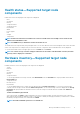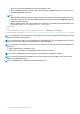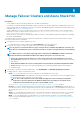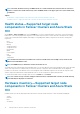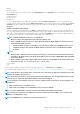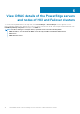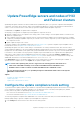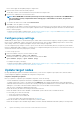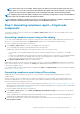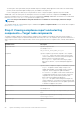Users Guide
Manage Failover Clusters and Azure Stack HCI
Prerequisites:
• You are logged in to Microsoft Windows Admin Center as a Gateway Administrator.
• You must have installed the Dell EMC OpenManage Integration with Microsoft Windows Admin Center (OMIMSWAC) extension. For
more information about the installation procedure, see the Dell EMC OpenManage Integration with Microsoft Windows Admin Center
Installation Guide at Dell.com/OpenManageManuals.
• You have added failover or hyper-converged cluster connections in Microsoft Windows Admin Center. For more information about
adding failover or hyper-converged cluster connections, see https://docs.microsoft.com/en-us/windows-server/manage/windows-
admin-center/understand/windows-admin-center.
• Ensure that all the cluster nodes are reachable using IP address, hostname, or Fully Qualified Domain Name (FQDN) before managing
the cluster with OMIMSWAC.
To manage the Microsoft Failover Clusters created with PowerEdge servers and Azure Stack HCI created with AX nodes or Storage
Spaces Direct Ready Nodes from Dell EMC:
1. In the upper left corner of Windows Admin Center, select:
• For 1910.2 GA release of Windows Admin Center: Cluster Manager from the drop-down menu.
2. From the list, select a failover or hyper-converged cluster connection, and then click Connect.
NOTE:
If you have not entered the failover or hyper-converged cluster credentials while adding the connection, you
must enter the credentials when you are connecting to the failover or hyper-converged cluster by selecting "Manage
as".
NOTE: When a cluster is connected by using Single Sign-on authentication, OMIMSWAC is unable to retrieve the
inventory information and the Windows Admin Center might be unresponsive. To resolve the issue:
• Connect the cluster by using the "Manage as" feature and by entering the cluster administrator account. For
more information, see https://docs.microsoft.com/en-us/windows-server/manage/windows-admin-center/use/
get-started.
• Ensure Windows Admin Center service is running and for more information on troubleshooting Windows Admin
Center, see https://docs.microsoft.com/en-us/windows-server/manage/windows-admin-center/support/
troubleshooting.
3. In the left pane of the Microsoft Windows Admin Center, under EXTENSIONS, click Dell EMC OpenManage Integration.
4. To manage a failover or hyper-converged cluster, select:
• Health—to view the health status of the server components of the individual nodes in the cluster.
○ The Overall Health Status section displays the overall health of the cluster. Select different sections in the doughnut chart to
filter the health status of the components of the cluster nodes.
NOTE:
The overall health status of the cluster might be displayed as critical or warning even though the
components of the nodes displayed on the Windows Admin Center are healthy. For more details on the
components in critical health state, go to the respective iDRAC console.
See Health status—Supported target node components in Failover Clusters and Azure Stack HCI on page 14.
• Inventory—to view the detailed hardware inventory information of the component. On the Overview page, the basic details of
the nodes of the failover or hyper-converged cluster are listed. Select the required node to view detailed hardware inventory of the
server components. See Hardware inventory—Supported target node components in Failover Clusters and Azure Stack HCI on
page 14.
• Update—to view and update the compliance charts of the nodes and components. Expand the required node to view a detailed
compliance report of the components. See Update PowerEdge servers and nodes of HCI and Failover clusters on page 17.
• iDRAC—to view the iDRAC details of the individual nodes. You can directly launch the iDRAC console from Windows Admin
Center by using the OpenManage Integration. See View iDRAC details of the PowerEdge servers and nodes of HCI and Failover
clusters on page 16.
5
Manage Failover Clusters and Azure Stack HCI 13