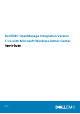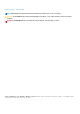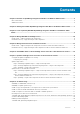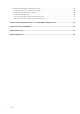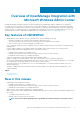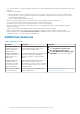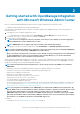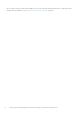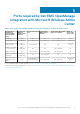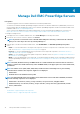Users Guide
Manage Dell EMC PowerEdge Servers
Prerequisites:
• You must be logged in to Microsoft Windows Admin Center as a Gateway Administrator.
• You must have installed the Dell EMC OpenManage Integration with Microsoft Windows Admin Center (OMIMSWAC) extension. For
more information about the installation procedure, see the Dell EMC OpenManage Integration with Microsoft Windows Admin Center
Installation Guide at Dell.com/OpenManageManuals.
• Server connections are added in Microsoft Windows Admin Center. For more information about adding server connections, see
https://docs.microsoft.com/en-us/windows-server/manage/windows-admin-center/understand/windows-admin-center.
To manage PowerEdge servers:
1. In the upper left corner of Windows Admin Center, select Server Manager from the drop-down menu.
2. From the list, select a server connection, and then click Connect.
NOTE: If you have not entered the server credentials while adding the connection, you must enter the credentials
when you are connecting to the server by selecting "Manage as".
3. In the left pane of the Microsoft Windows Admin Center, under EXTENSIONS, click Dell EMC OpenManage Integration.
4. Select:
• Health—to view the health status of the target node components. A status icon represents the overall health status of the target
node. See Health status—Supported target node components on page 11.
• Inventory—to view the detailed hardware inventory information of the target node components. See Hardware inventory—
Supported target node components on page 11.
• Update—to view compliance report and to update components to baseline version. See Update PowerEdge servers and nodes of
HCI and Failover clusters on page 17.
• iDRAC—to view the iDRAC details of the target node. You can directly launch the iDRAC console from Windows Admin Center by
using the OpenManage Integration. See View iDRAC details of the PowerEdge servers and nodes of HCI and Failover clusters on
page 16.
NOTE:
The health, hardware inventory, and iDRAC details are cached and will not be loaded each time the extension is
loaded. To view the latest health and inventory status and iDRAC details, in the upper-right corner of the Health Status,
click Refresh.
NOTE: For modular servers (YX2X, YX3X, YX4X, YX5X, and above models of PowerEdge servers), the following
information that is related to fans and power supplies are not displayed:
• Health status
• Attribute values in the hardware inventory table
NOTE: For YX2X and YX3X models of PowerEdge servers with firmware version earlier than 2.60.60.60, information
about the following components are not displayed:
• Health status—Accelerators, memory, storage controllers, storage enclosures, and physical disks.
• Hardware inventory—Accelerators, memory, storage controllers, storage enclosures, physical disks, network
devices, and firmware.
Topics:
• Health status—Supported target node components
• Hardware inventory—Supported target node components
4
10 Manage Dell EMC PowerEdge Servers