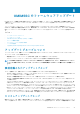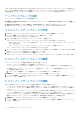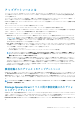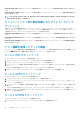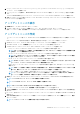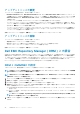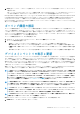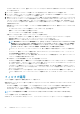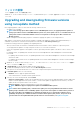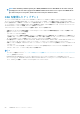Users Guide
フィルタの削除
フィルタを削除するには、次の手順を実行します。
OMIMSSC で、メンテナンスセンター をクリックし、フィルタのクリア をクリックするか、選択されているチェックボックスをク
リアします。
Upgrading and downgrading firmware versions
using run update method
Before applying updates on devices, ensure that the following conditions are met:
• An update source is available.
NOTE: Select Storage Spaces Direct update source or MX7000 update sources, for applying firmware updates on
Storage Spaces Direct clusters or MX7000 Modular Systems since, these update sources see a modified reference to
catalog that contains recommended firmware versions of components for Storage Spaces Direct clusters and
Modular Systems.
• iDRAC or Management Module (MM) job queue is cleared before applying the updates, on the managed devices.
Apply updates on selected device groups which are hardware compatible with OMIMSSC. Updates can be applied immediately, or
scheduled. The jobs that are created for firmware updates are listed under the Jobs and Logs Center page.
Consider the following points before upgrading or downgrading firmware:
• When you start this task, the task takes considerable time based on the number of devices and device components present.
• You can apply firmware updates on a single component of a device, or to the entire environment.
• If there are no applicable upgrades or downgrades for a device, performing a firmware update on the devices cause no action on the
devices.
• For updating chassis, see Updating CMC firmware section in Dell PowerEdge M1000e Chassis Management Controller Firmware
User’s Guide.
• For updating chassis firmware in VRTX, see Updating firmware section in Dell Chassis Management Controller for Dell PowerEdge
VRTX User’s Guide.
• For updating chassis firmware in FX2, see Updating firmware section in Dell Chassis Management Controller for Dell PowerEdge
FX2 User’s Guide.
1. OMIMSSC で、メンテナンスセンター をクリックし、サーバまたはモジュラーシステムグループとアップデートソースを選択し
てから、アップデートの実行 をクリックします。
2. In Update Details, provide the firmware update job name and description.
3. To enable downgrading the firmware versions, select the Allow Downgrade check-box.
If this option is not selected, and then there is no action on the component that requires a firmware downgrade.
4. In Schedule Update, select one of the following:
• Run Now—select to apply the updates immediately.
• Select a date and time to schedule a firmware update in future.
5. Select any one of the following methods, and click Finish.
• Agent-free staged updates—updates that are applicable without a system restart are applied immediately, and the updates that
require a restart are applied when the system restarts. To check if all the updates are applied, refresh the inventory. The entire
update job fails, if the operation fails on even one device.
• Agent-free updates—updates are applied and the system restarts immediately.
NOTE: OMIMSSC supports only Agent-free updates for MX7000 Modular Systems.
NOTE: Cluster-Aware Updating (CAU)—automates the update process by using Windows CAU feature on cluster
update groups to maintain server's availability. Updates are passed to cluster update coordinator that is present on
the same system where the SCVMM server is installed. The update process is automated to maintain server's
availability. The update job is submitted to Microsoft Cluster-Aware-Update (CAU) feature, irrespective of the
selection made from the Update Method drop-down menu. For more information, see Updates using CAU.
OMIMSSC のファームウェアアップデート 49