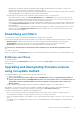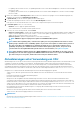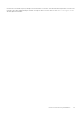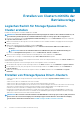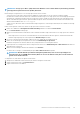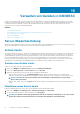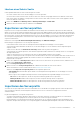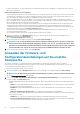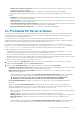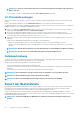Users Guide
• For updating chassis firmware in VRTX, see Updating firmware section in Dell Chassis Management Controller for Dell PowerEdge
VRTX User’s Guide.
• For updating chassis firmware in FX2, see Updating firmware section in Dell Chassis Management Controller for Dell PowerEdge
FX2 User’s Guide.
1. Klicken Sie in OMIMSSC auf Wartungscenter, wählen Sie den Server oder die Servergruppe sowie eine Aktualisierungsquelle aus,
und klicken Sie anschließend auf
Aktualisierung ausführen.
2. In Update Details, provide the firmware update job name and description.
3. To enable downgrading the firmware versions, select the Allow Downgrade check-box.
If this option is not selected, and then there is no action on the component that requires a firmware downgrade.
4. In Schedule Update, select one of the following:
• Run Now—select to apply the updates immediately.
• Select a date and time to schedule a firmware update in future.
5. Select any one of the following methods, and click Finish.
• Agent-free staged updates—updates that are applicable without a system restart are applied immediately, and the updates that
require a restart are applied when the system restarts. To check if all the updates are applied, refresh the inventory. The entire
update job fails, if the operation fails on even one device.
• Agent-free updates—updates are applied and the system restarts immediately.
NOTE:
OMIMSSC supports only Agent-free updates for MX7000 Modular Systems.
NOTE: Cluster-Aware Updating (CAU)—automates the update process by using Windows CAU feature on cluster
update groups to maintain server's availability. Updates are passed to cluster update coordinator that is present on
the same system where the SCVMM server is installed. The update process is automated to maintain server's
availability. The update job is submitted to Microsoft Cluster-Aware-Update (CAU) feature, irrespective of the
selection made from the Update Method drop-down menu. For more information, see Updates using CAU.
NOTE: After submitting a firmware update job to iDRAC, OMIMSSC interacts with iDRAC for the status of the job
and displays it in the Jobs and Logs page in the OMIMSSC Admin Portal. If there is no response from iDRAC about
the status of the job for a long time, and then the status of the job is marked as failed.
Aktualisierungen unter Verwendung von CAU
Aktualisierungen auf Servern (die Teil eines Clusters sind) erfolgen über den Cluster-Aktualisierungskoordinator, der auf demselben System
vorhanden ist, auf dem der SCVMM-Server installiert ist. Die Aktualisierungen werden nicht stufenweise bereitgestellt und sofort
angewendet. Mit Cluster Aware Update (CAU) können Sie Unterbrechungen oder Serverausfälle minimieren und eine kontinuierliche
Verfügbarkeit der Arbeitslast gewährleisten. Daher hat dies keine Auswirkungen auf den von der Clustergruppe bereitgestellten Dienst.
Weitere Informationen zu CAU finden Sie im Abschnitt „Übersicht zum clusterfähigen Aktualisieren“ unter
technet.microsoft.com.
Überprüfen Sie vor dem Anwenden der Aktualisierungen auf Cluster-Aktualisierungsgruppen Folgendes:
• Stellen Sie sicher, dass der registrierte Benutzer über Administratorrechte zum Aktualisieren von Clustern über die CAU-Funktion
verfügt.
• Es besteht Konnektivität zur gewählten Aktualisierungsquelle.
• Die Failover-Cluster sind verfügbar.
• Überprüfen Sie die Verfügbarkeit der Clusteraktualisierung und stellen Sie sicher, dass im Clusterbereitschaftsbericht keine
wesentlichen Fehler und Warnungen für die Anwendung der CAU-Methode enthalten sind. Weitere Informationen zu CAU finden Sie
im Abschnitt mit den Voraussetzungen und bewährten Verfahren für clusterfähiges Aktualisieren unter Technet.microsoft.com.
• Stellen Sie sicher, dass Windows Server 2012 oder Windows Server 2012 R2 oder Windows 2016 oder Windows 2019 Betriebssystem
auf allen Failover Cluster-Knoten installiert ist, damit die CAU-Funktion unterstützt wird.
• Die Konfiguration für automatische Aktualisierungen ist so festgelegt, dass Aktualisierungen auf Failover-Cluster-Knoten nicht
automatisch installiert werden.
• Aktivieren Sie eine Firewall-Regel, die das Remote-Herunterfahren jedes Knotens im Failovercluster erlaubt.
• Stellen Sie sicher, dass die Clustergruppe mindestens zwei Knoten hat.
ANMERKUNG:
• Informationen zum Anwenden der Aktualisierungen finden Sie unter Aktualisieren und Zurückstufen von Firmwareversionen mithilfe der
Methode "Aktualisierung ausführen".
52
Firmware-Aktualisierung in OMIMSSC