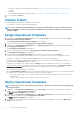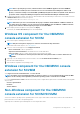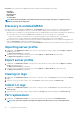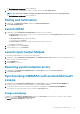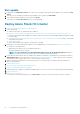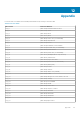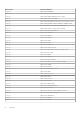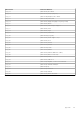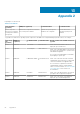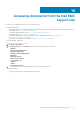Users Guide
Run update
1. In OMIMSSC, click Maintenance Center, select the servers or Modular System groups, and an update source, and then click Run
Update.
2. Select the servers or Modular System groups, and an update source, and then click Run Update.
3. enter a unique job name, description for the job, and click Create.
To track this job, the Go to the Job List option is selected by default.
Deploy Azure Stack HCI cluster
1. Create the required Windows and device credential profiles.
2. Create WinPE image
a) Install the WDS feature on SCVMM, and then configure it.
b) Add PXE server in SCVMM server using add resources and specify the same server name (SCVVM hostname) PXE server.
c) Create the shared folder within SCVMM server and then copy Boot.wim from C:\RemoteInstall\DCMgr\Boot\Windows\Images
to a share folder.
d) Download Dell EMC OpenManage deployment toolkit and extract the file in a shared folder created. For example, \\Servername
\sharefolder\DTK\DTK501.
e) Create a WinPE image.
f) Ensure that the WinPE image is placed in a shared folder in SCVMM.
3. Add Windows Server 2016 and 2019 VM template to the in SCVMM library. For more information see, Microsoft documentation.
a) Change the following properties:
• Operating system : Windows Server 2016 and 2019 datacenter
• Virtualization platform: Microsoft Hyper-V
NOTE:
To create a windows server 2019 virtual disk(.vhdx) using .iso file for the OS deployment, see https://
gallery.technet.microsoft.com/scriptcenter/Convert-WindowsImageps1-0fe23a8f
4. Create physical computer profile (PCP) in SCVMM. In the hardware configuration > disk and partitions, select partition scheme as
GUID Partition Table. For more information, see Create a physical computer profile section in pre-requisites section of Microsoft
documentation on provisioning a Hyper-V host or cluster from bare-metal computers.
5. Create a host group in SCVMM to host Azure Stack HCI cluster. For information about creating host groups in SCVMM, see
Microsoft documentation.
6. Create Hypervisor profile.
7. Discover the servers in Dell EMC open manage extension.
8. Configure using predefined Operational Template.
9. (Optional) Check the compliance (configuration and deployment > server view > select the server and assign operational template).
10. Create Logical switch
11. Deploy Azure Stack HCI cluster.
To verify the successful cluster deployment, go to Cluster View to check if the cluster is listed with the respective category.
62
Configuration and deployment