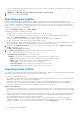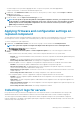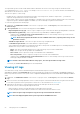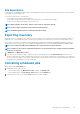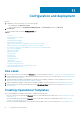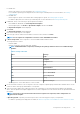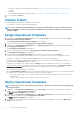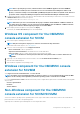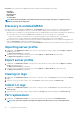Users Guide
Host name is a pool value and if you disable DHCP option, and then the following fields are pool values:
• IP Address
• Subnet Mask
• Default Gateway
• Primary DNS
• Secondary DNS
NOTE: Network File System (NFS) and Common Internet File System (CIFS) share types are supported for non-
Windows operating system deployment.
Discovery in enrolled MSSC
After discovery, the server is added to the Hosts tab or the Unassigned tab. Also, the discovered server is marked as compliant or
noncompliant when it contains minimum versions of LC firmware, iDRAC, and BIOS that are required to work with OMIMSSC.
• When discover a PowerEdge server with an operating system on it and already be present in SCCM or SCVMM console, and then the
server is listed as a host server under the Hosts tab in the OMIMSSC console where the discovery job is initiated.
• If the host is a modular server, and then the service tag of the Modular System containing the server is also displayed.
• If the host is part of a cluster, and then the Fully Qualified Domain Name (FQDN) of the cluster is displayed.
• When you discover a PowerEdge server that is not listed in SCCM or SCVMM, and then the server is listed as an unassigned server
under the Unassigned tab in all the enrolled OMIMSSC consoles.
• A license is consumed after discovering a server. The Licensed Nodes count decreases as the number of licenses are discovered.
Importing server profile
1. In OMIMSSC, under Maintenance Center, select the servers’ whose profiles you want to import, and click Import from Device
Profile drop-down menu.
The Import Server Profile page is displayed.
2. Select the servers’ whose profiles you want to import, and click Import from Device Profile drop-down menu.
The Import Server Profile page is displayed.
Export server profile
1. In OMIMSSC, click Maintenance Center. Select the servers’ whose profiles you want to export, and click Export from Device
Profile from drop-down menu.
The Export Server Profile page is displayed.
2. Select the servers’ whose profiles you want to export, and click Export from Device Profile from drop-down menu.
The Export Server Profile page is displayed.
Viewing LC logs
1. In OMIMSSC, click Maintenance Center. Select a server or a group of servers, click LC Logs drop-down menu and click View LC
Logs.
2. Select the servers’ whose logs you want to view, click LC Logs drop-down menu, and then click View LC Logs.
Collect LC logs
1. In OMIMSSC, click Maintenance Center. Select a server or a group of servers, click LC Logs drop-down menu and then click
Collect LC Logs.
2. Select the servers’ whose logs you want to export, and then click LC Logs drop-down menu and then click Collect LC Logs.
Part replacement
1. In OMIMSSC, click Maintenance Center, select the servers or group of servers, and then click Part Replacement.
NOTE: The option name expands to Configure Part Replacement when you hover over to Part Replacement.
60 Configuration and deployment