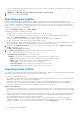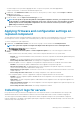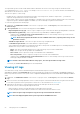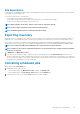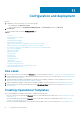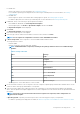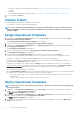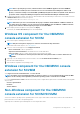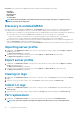Users Guide
• For Windows operating system deployment on SCVMM, see Windows component for the OMIMSSC console extension for
SCVMM.
• OMIMSSC
• For non-Windows operating system deployment, see Non-Windows component for the OMIMSSC console extensions.
8. To save the profile, click Finish.
Installer folders
The following folders are created after installing the console extension:
• Log—this folder consists of console-related log information.
NOTE: If the credentials for domain administrator account and local administrator account are different, do not use
domain administrator account to log in to SCCM or SCVMM. Instead use a different domain user account to log in to
SCCM or SCVMM.
Assign Operational Templates
1. In OMIMSSC click Configuration and Deployment, and then click Server View. Select the required servers and click Assign
Operational Template and Run Compliance.
The Assign Operational Template and Run Compliance page is displayed.
2. Select the required servers and click Assign Operational Template and Run Compliance.
3. In OMIMSSC click Configuration and Deployment, and click Modular Systems View. Select the required Modular System and
click Assign Operational Template .
The Assign Operational Template page is displayed.
4. Select the required Modular Systems, and click Assign Operational Template and Run Compliance.
The Assign Operational Template page is displayed.
5. Select the template from Operational Template drop-down menu, enter a job name, and then click Assign.
The Operational Template drop-down lists templates, of the same type as that of the devices selected in the previous step.
If the device is compliant to the template, and then a green color box with a check mark is displayed.
If the Operational Template is not applied successfully on the device or the hardware component in Operational Template is not
selected, and then an information symbol box is displayed.
If the device is noncompliant to the template, and then a warning symbol box is displayed. Only if the device is noncompliant to
assigned Operational Template, you can view a summary report by clicking the template name link. The Operational Template
Compliance-Summary Report page displays a summary report of the differences between the template and device.
To view a detailed report, perform the following steps:
a. Click View Detailed Compliance. Here, the components with attribute values different from those of the assigned template are
displayed. The colors indicate the different states of Operational Template compliance.
• Yellow color warning symbol—non-compliance. represents that the configuration of the device does not match with the
template values.
• Red color box—represents that the component is not present on the device.
Deploy Operational Templates
NOTE:
Ensure that you do not enable attributes that change the credentials to log in to the device after deploying the
Operational Template.
1. In OMIMSSC, click Configuration and Deployment, and click Server View. Select the servers on which you have applied the
template, and then click Deploy Operational Template.
The Deploy Operational Template page is displayed.
2. In OMIMSSC, click Configuration and Deployment, and click Modular Systems View. Select the Modular System on which you
have assigned the template, and then click Deploy Operational Template.
The Deploy Operational Template page is displayed.
3. (Optional) To export all the attributes that are marked as pool values in the selected template to a .CSV file, click Export Pool
Attributes, else, go to step 4.
58
Configuration and deployment