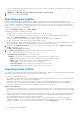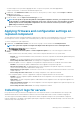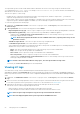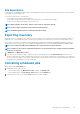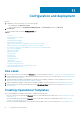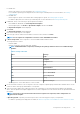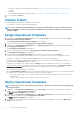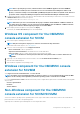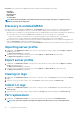Users Guide
• For SCCM users:
• Create a task sequence. For more information, see Creating task sequence.
• For non-Windows operating system deployment, have a device type credential profile. For more information, see Creating
credential profile.
• For SCVMM users:
• Create a hypervisor profile. For information about creating hypervisor profile, see Creating hypervisor profile.
• For Windows deployment, have a device type credential profile. For more information, see Creating credential profile.
1. In OMIMSSC, do any of the following to open an Operational Template:
• In the OMIMSSC dashboard, click Create Operational Template.
• In the navigation pane, click Profiles > Operational Template, and then click Create.
The Operational Template wizard is displayed.
2. Click Create.
The Operational Template wizard is displayed.
3. Enter a name and description for the template.
4. Select the type of device, and enter the IP address of reference device, and then click Next.
NOTE: You can capture the configuration of reference server with iDRAC 2.0 and later.
5. In Device Components, click a component to view the available attributes and their values.
The components are as follows:
• Firmware update
• Hardware components, which are RAID, NIC, and BIOS.
NOTE:
In iDRAC Embedded 1 component, following are the privileges and their values for User Admin Privilege
attribute.
Table 5. Privilege value table
Value Privilege
1 Login
2 Configure
4 Configure Users
8 Logs
16 System Control
32 Access Virtual Console
64 Access Virtual Media
128 System Operations
256 Debug
499 Operator Privileges
• Operating system—select either Windows, or ESXi, or RHEL.
6. Use the horizontal scroll bar to locate a component. Select the component, expand a group, and then edit its attribute values. Use the
vertical scroll bar to edit a groups and attributes of a component.
7. Select the check box against each component, because, the configurations of selected components are applied on the managed
device, when the Operational Template is applied. However, all the configurations from the reference device are captured and saved in
the template.
NOTE:
Irrespective of the selection made in the check box against each component, all the configurations are
captured in the template.
In Operating System component, perform the steps in either of the following options, as per your requirement:
• For Windows operating system deployment on SCCM, see Windows component for the OMIMSSC console extension for SCCM.
Configuration and deployment
57