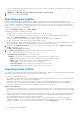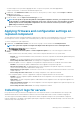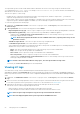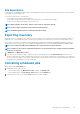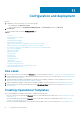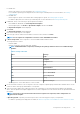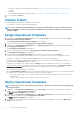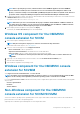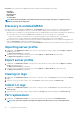Users Guide
File description
Use this page to view detailed information about recommended actions and some other technical information that are useful for tracking
or alert purposes for a particular server.
To view the contents of a file, click a file name:
• You can search for particular message descriptions.
• You can either view the log files in the window or download the file to view additional log messages.
• You can view any comments provided by a user for an activity.
NOTE: When using the search option, only the search results are exported to CSV file.
NOTE: If the message is long, the message is truncated to 80 characters.
NOTE: Click Message ID to view more information about the message.
Exporting inventory
Export the inventory of selected servers or a group of server to an XML or CSV format file. You can save this information in a Windows
shared directory or on a management system. Use this inventory information to create a reference inventory file in an update source.
Ensure that you set the browser settings as mentioned in Browser settings section in Dell EMC OpenManage Integration for Microsoft
System Center Version 7.1 for System Center Configuration Manager and System Center Virtual Machine Manager Installation Guide.
NOTE: You can import the XML file into DRM and create a repository based on the inventory file.
NOTE: Though you select only the component information of a server and export it, the complete inventory information
of the server is exported.
1. In OMIMSSC, click Maintenance Center.
2. Select the servers for which you want to export the inventory, and select the format from Export Inventory drop-down menu.
The file is exported in CSV or XML format based on the selection. The file consists of details such as server groups, service tag of the
server, host name or IP address, device model, component name, current firmware version on that component, firmware version from
the update source, and update action on that component.
Cancelling scheduled jobs
Ensure that the job is in Scheduled state.
1. In OMIMSSC, do any of the following:
• In the navigation pane, click Maintenance Center, and then click Manage Jobs.
• In the navigation pane, click Jobs and Log Center, and then click Scheduled tab.
2. Select jobs that you want to cancel, click Cancel, and then to confirm, click Yes.
Managing devices in OMIMSSC
55