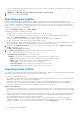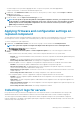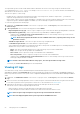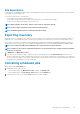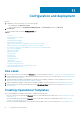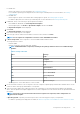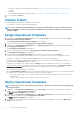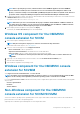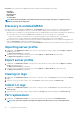Users Guide
The exported LC log file is saved in a folder and the folder is named after the server's service tag. LC logs are saved in the format:
<YYYYMMDDHHMMSSSSS>.<file format>. For example, 201607201030010597.xml.gz is the LC file name, which includes the
date and time of the file when it was created.
There are two options to collect LC logs:
• Complete LC logs—exports active and archived LC log files. They are large in size, and hence compressed to .gz format and
exported to the specified location on a CIFS network share.
• Active LC logs—exports recent LC log files immediately or schedule a job to export the log files at regular intervals. View, search, and
export these log files to OMIMSSC Appliance. In addition, you can save a backup of log files in a network share.
To collect LC logs, perform the following steps:
1. In OMIMSSC, click Maintenance Center. Select a server or a group of servers, click LC Logs drop-down menu and then click
Collect LC Logs.
2. In LC Log Collection, select one of the following options, and click Finish:
• Export Complete LC Logs (.gz)—select to export complete LC logs to a CIFS network share by providing Windows credentials.
• Export Active Logs (Run now)—select to export the active logs immediately to OMIMSSC Appliance.
• (Optional) Select the Back up LC logs on the network share check box to save a backup of the LC logs on CIFS network
share by providing the Windows credentials.
NOTE: Ensure that you update the firmware versions of iDRAC and LC before, exporting active LC logs for 11
th
generation of servers.
• Schedule LC Log Collection—select select to export the active logs at regular intervals.
In Schedule LC Log Collection, select a date and time to export the log files.
Select a radio button depending on how frequently the files have to be exported. The available options for scheduling frequency to
determine how often you want to collect the LC logs are:
• Never—this option is selected by default. Select to export the LC logs only once at the scheduled time.
• Daily—select to export the LC logs daily at the scheduled time.
• Once a week—select to export the LC logs on a weekly basis at the scheduled time.
• Once every 4 weeks—select to export the LC logs in every four weeks at the scheduled time.
• (Optional) Select the Back up LC logs on the network share check box to save a backup of the LC logs on CIFS network
share by providing the Windows credentials.
NOTE: Provide a share folder with sufficient storage space, since the exported files are large in size.
To track this job, the Go to the Job List option is selected by default.
Viewing LC logs
View all the active LC logs, search for detailed description, and download the logs in CSV format.
Add OMIMSSC Appliance in Local Intranet site list as mentioned in Browser settings section in Dell EMC OpenManage Integration for
Microsoft System Center Version 7.1 for System Center Configuration Manager and System Center Virtual Machine Manager Installation
Guide.
1. In OMIMSSC, click Maintenance Center. Select a server or a group of servers, click LC Logs drop-down menu and click View LC
Logs.
2. All the servers in the selected group and the servers for which LC logs are collected are listed with their LC log files. Click a file name
to view all the log entries in the LC log file specific to that server. For more information, see File description.
3. (Optional) Use the search box to search description in all the log files, and export the file in CSV format.
There are two ways to search message description in an LC file:
• Click a file name to open the LC log file and search for a description in the search box.
• Provide a description text in the search box, and then view all the LC files with these instances of text.
NOTE: If the LC log message description is long, the message is truncated to 80 characters.
NOTE: The time displayed against the LC log messages follows the iDRAC time zone.
54 Managing devices in OMIMSSC