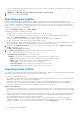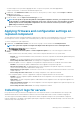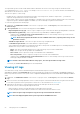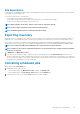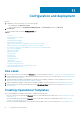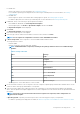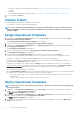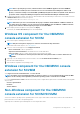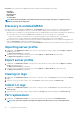Users Guide
• You cannot import a server profile after applying the filters. To import server profiles, clear all the applied filters.
• To import server profiles, you must have the iDRAC Enterprise license.
1. In OMIMSSC, under Maintenance Center, select the servers’ whose profiles you want to import, and click Import from Device
Profile drop-down menu.
The Import Server Profile page is displayed.
2. Provide the details, select the Import Server Profile Type you want.
NOTE: A server profile is exported along with the existing RAID configuration. However, you can import the server
profile including or excluding the RAID configuration on the server or group of servers. Preserve Data is selected by
default and preserves the existing RAID configuration in the server. Clear the check box if you want to apply the
RAID settings stored in the server profile.
3. To import the server profile, click Finish.
Applying firmware and configuration settings on
replaced component
The part replacement feature automatically updates a replaced server component to the required firmware version or the configuration of
the old component, or both. The update occurs automatically when you reboot the server after replacing the component.
To set the configurations for part replacement:
1. In OMIMSSC, click Maintenance Center, select the servers or group of servers, and then click Part Replacement.
NOTE: The option name expands to Configure Part Replacement when you hover over to Part Replacement.
The Part Replacement Configuration window is displayed.
2. You can set CSIOR, Part Firmware Update, and Part Configuration Update, to any of the following options, and then click
Finish:
• Collect System Inventory On Restart (CSIOR)—collects all the component information on every system restart.
• Enabled—the software and hardware inventory information of the server components are automatically updated during every
system restart.
• Disabled—the software and hardware inventory information of the server components are not updated.
• Do not change the value on the server—the existing server configuration is retained.
• Part firmware update—restores, or upgrades, or downgrades the component firmware version based on the selection made.
• Disabled—the part firmware update is disabled and the same is applied on the replaced component.
• Allow version upgrade only—the upgraded firmware versions are applied on the replaced component, if the firmware
version of the new component is earlier than the existing version.
• Match firmware of replaced part—the firmware version on the new component is matched to the firmware version of the
original component.
• Do not change the value on the server—the existing configuration of the component is retained.
• Part configuration update—restores or upgrades the component configuration based on the selection made.
• Disabled—the part configuration update is disabled and the saved configuration of the old component is not applied on the
replaced component.
• Apply always—the part configuration update is enabled and the saved configuration of the old component is applied on the
replaced component.
• Apply only if firmware matches—the saved configuration of the old component is applied on the replaced component, only
if their firmware versions match.
• Do not change the value on the server—the existing configuration is retained.
Collecting LC logs for servers
LC logs provide records of past activities in a managed server. These log files are useful for server administrators since they provide
detailed information about recommended actions and some other technical information that is useful for troubleshooting purpose.
The various types of information available in LC logs are alerts-related, configuration changes on the system hardware components,
firmware changes due to an upgrade or downgrade, replaced parts, temperature warnings, detailed timestamps of when the activity has
started, severity of the activity, and so on.
Managing devices in OMIMSSC
53