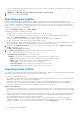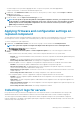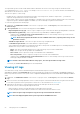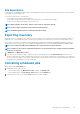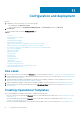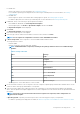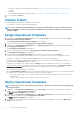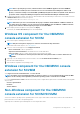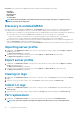Users Guide
• There is a scheduled job associated with the protection vault. However, to delete such a protection vault, delete the scheduled job,
and then delete the protection vault.
1. In OMIMSSC, click Maintenance Center > Maintenance Settings > Protection Vault.
2. Select the vault to delete and click Delete.
Exporting server profiles
Export a server profile including the installed firmware images on various components such as BIOS, RAID, NIC, iDRAC, Lifecycle
Controller, and the configuration of those components. OMIMSSC Appliance creates a file containing all the configurations, which you can
save on a vFlash SD card or network share. Select a protection vault of your choice to save this file. You can export the configuration
profiles of a server or a group of servers immediately or schedule it for later. Also, you can select a relevant recurrence option as to how
frequently the server profiles have to be exported.
Disable the F1/F2 Prompt on Error option in BIOS Settings.
Consider the following before exporting server profiles:
• At an instance, you can schedule only one export configuration job for a group of servers.
• You cannot perform any other activity on that server or group of servers whose configuration profiles are being exported.
• Ensure that the Automatic Backup job in iDRAC is not scheduled at the same time.
• You cannot export server profiles if the filters are applied. To export server profiles, clear all the applied filters.
• To export server profiles, ensure that you have the iDRAC Enterprise license.
• Before exporting server profile, ensure that the IP address of the server is not changed. If the server IP has changed due to any other
operation, then rediscover this server in OMIMSSC, and then schedule the export server profile job.
1. In OMIMSSC, click Maintenance Center. Select the servers’ whose profiles you want to export, and click Export from Device
Profile from drop-down menu.
The Export Server Profile page is displayed.
2. In the Export Server Profile page, provide the job details, and then select a protection vault.
For more information about protection vaults, see Creation of protection vault.
In Schedule Export Server Profile select one of the following:
• Run Now—export the server configuration immediately of the selected servers, or group of servers.
• Schedule—provide a schedule to export the server configuration of the selected group of servers.
• Never—select to export the server profile only once during the scheduled time.
• Once a week—select to export the server profile on a weekly basis.
• Once every 2 weeks—select to export the server profile once every two weeks.
• Once every 4 weeks—select to export the server profile once every four weeks.
Importing server profile
You can import a server profile that was previously exported for that same server, or group of servers. Importing server profile is useful in
restoring the configuration and firmware of a server to a state stored in the profile.
You can import server profiles in two ways:
• Quick import server profile—allows you to automatically import the latest exported server profile for that server. You need not select
individual server profiles for each of the servers for this operation.
• Custom import server profile—allows you to import server profiles for each of the individually selected servers. For example, if
exporting server profile is scheduled, and the server profile is exported every day, this feature allows you to select a specific server
profile that is imported from the list of server profiles available in the protection vault of that server.
Import server profile notes:
• You can import a server profile from a list of exported server profiles for that server only. You cannot import the same server profiles
for different servers or server groups. If you try to import server profile of another server or server group, the import server profile job
fails.
• If a server profile image is not available for a particular server or group of servers, and an import server profile job is attempted for that
particular server or group of servers, the import server profile job fails for those particular servers that do that have server profile. A
log message is added in the Activity logs with the details of the failure.
• After exporting a server profile, if any component is removed from the server, and then an import profile job is started, all the
components information are restored except the missing component information is skipped. This information is not available in the
activity log of OMIMSSC. To know more about the missing components, see iDRAC’s LifeCycle Log.
52
Managing devices in OMIMSSC