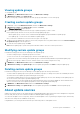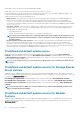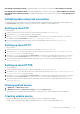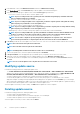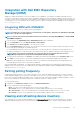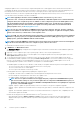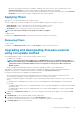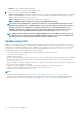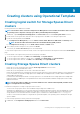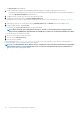Users Guide
The Cluster View page is displayed.
2. Provide a cluster name, and select the predefined Operational Template for creating Storage Spaces Direct clusters.
• Unassigned servers that belong only to a specific server model and NIC card are displayed based on the Operational Template you
select from Operational Template drop-down menu.
3. To add servers into a cluster, select the servers by using the check box.
4. To add system-specific pool values, click Export Attribute Value Pool.
Edit and save the file so that you can provide the system-specific pool values. For more information, see Populating Pool Value CSV
file.
5. (Optional) If you have to set system-specific values, in Attribute Value Pool, click Browse and select the edited .CSV file.
6. Provide a unique job name, and click Create.
To track this job, the Go to the Job List option is selected by default.
NOTE: When operating system deployment is in progress, you will see a host profile/physical computer profiles
being cloned in SCVMM (name appended with server GUID) These profiles are consumed for individual server OSD.
To check if the clusters are created successfully:
1. Check for success status of cluster job creation.
2. View the cluster in Cluster View page.
3. View the cluster in SCVMM.
For more information, see Create a physical computer profile section section in Pre-requisites section of Microsoft documentation on
Provisioning a Hyper-V host or cluster from bare-metal computers.
NOTE: It is recommended that cluster witness must be configured for a two node cluster. Cluster witness configuration
helps maintain a cluster or storage quoram when a node or a network communication fails. For more information see
Storage Spaces Direct deployment guide.
50 Creating clusters using Operational Template