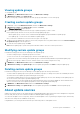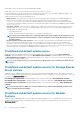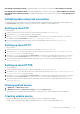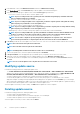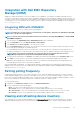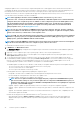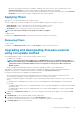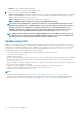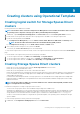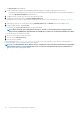Users Guide
Creating clusters using Operational Template
Creating logical switch for Storage Spaces Direct
clusters
Create logical switch from OMIMSSC in SCVMM.
NOTE: The IP address that is entered in Configuration for Management section overrides the IP address that is entered
in operating system component of Storage Spaces Direct predefined Operational Template.
1. In OMIMSSC, expand Configuration and Deployment, click Cluster View, and then click Create logical switch for Cluster.
2. Provide a name for the logical switch, and select the host group present in SCVMM for associating the logical switch.
3. Provide the following details, and click Create.
a) In Configuration for Management, provide the Subnet, Start IP, End IP, DNS Server, DNS Suffix, and Gateway details.
NOTE: Provide the subnet information in Classless InterDomain Routing (CIDR) notation.
b) In Configuration for Storage, provide the VLAN, Subnet, Start IP, and End IP details.
4. enter a unique job name, description for the job, and click Create.
To track this job, the Go to the Job List option is selected by default.
To verify that the logical switch is created successfully, check for the logical switch name in the drop-down menu listed in Create Cluster
page.
To view the details of the logical switch, perform the following steps in SCVMM:
1. To view the logical switch name, click Fabric, and in Networking, click Logical Switches.
2. To view the logical switch’s Uplink Port Profile (UPP), click Fabric, and in Networking, click Logical Switches.
3. To view the logical switch’s network, click Fabric, and in Networking, click Logical Networks.
Creating Storage Spaces Direct clusters
• Ensure that you create a logical network by using the Create logical switch for Cluster feature.
• Ensure that you are using SCVMM 2016 or 2019.
• Ensure that you are using Windows Server 2016 or 2019 Datacenter edition.
• Ensure that the managed servers configurations match the Storage Spaces Direct solution firmware and driver versions requirements.
For more information, see Dell EMC Storage Spaces Direct Ready Nodes PowerEdge R740XD , R740XD2, and PowerEdge R640
Support Matrix documentation.
• For infrastructure and management details of Storage Spaces Direct, see Dell EMC Microsoft Storage Spaces Direct Ready Node
Deployment Guide for scalable hyper-converged infrastructure with R740xd, R740XD2, and R640 Storage Spaces Direct Ready
Nodes documentation.
NOTE:
Storage Spaces Direct (S2D) is also referred as Windows Server Software-Defined (WSSD) and Azure Stack
Hyper-converged Infrastructure (ASHCI).
Consider the following before creating Storage Spaces Direct clusters:
• You can create Storage Spaces Direct cluster in OMIMSSC by providing static IP address only.
• Virtual disk size is displayed as zero in the Storage Spaces Direct predefined Operational Template. But, after applying the Storage
Spaces Direct predefined Operational Template, the virtual drive is created only of size equal to the full size of the M.2 physical
storage media. For more information about the virtual drive space, see iDRAC User’s Guide available at dell.com/support.
• You have to ensure that the IP address is configured in the operational template, if the operating system to iDRAC pass-through
option is enabled.
To create Storage Spaces Direct cluster, perform the following steps:
1. In OMIMSSC, click Configuration and Deployment and then click Cluster View.
9
Creating clusters using Operational Template 49