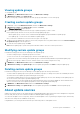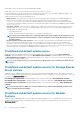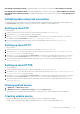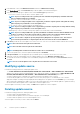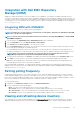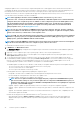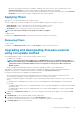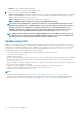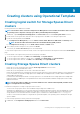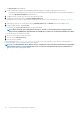Users Guide
• When there are multiple network interfaces available in a single NIC card, there is only one entry for all the interfaces in the
Component Information list. After the firmware updates are applied, all the NIC cards are upgraded.
• When a NIC card is added along with the existing cards, the newly added NIC card is listed as another instance in the Component
Information list. After the firmware updates are applied, all the NIC cards are upgraded.
Applying filters
Apply filters to view selected information in the comparison report.
Filter the comparison report based on available server components. OMIMSSC supports three categories of filters:
• Nature Of Update—select to filter and view only the selected type of updates on servers.
• Component Type —select to filter and view only the selected components on servers.
• Server Model —select to filter and view only the selected server models.
NOTE: You cannot export and import server profiles if the filters are applied.
To apply the filters:
In OMIMSSC, click Maintenance Center, click the filters drop-down menu, and then select the filters.
Removing filters
To remove filters:
In OMIMSSC, click Maintenance Center, and then click Clear Filters, or clear the selected check boxes.
Upgrading and downgrading firmware versions
using run update method
Before applying updates on devices, ensure that the following conditions are met:
• An update source is available.
NOTE:
Select Storage Spaces Direct update source or MX7000 update sources, for applying firmware updates on
Storage Spaces Direct clusters or MX7000 Modular Systems since, these update sources see a modified reference to
catalog that contains recommended firmware versions of components for Storage Spaces Direct clusters and
Modular Systems.
• iDRAC or Management Module (MM) job queue is cleared before applying the updates, on the managed devices.
Apply updates on selected device groups which are hardware compatible with OMIMSSC. Updates can be applied immediately, or
scheduled. The jobs that are created for firmware updates are listed under the Jobs and Logs Center page.
Consider the following points before upgrading or downgrading firmware:
• When you start this task, the task takes considerable time based on the number of devices and device components present.
• You can apply firmware updates on a single component of a device, or to the entire environment.
• If there are no applicable upgrades or downgrades for a device, performing a firmware update on the devices cause no action on the
devices.
• For updating chassis, see Updating CMC firmware section in Dell PowerEdge M1000e Chassis Management Controller Firmware
User’s Guide.
• For updating chassis firmware in VRTX, see Updating firmware section in Dell Chassis Management Controller for Dell PowerEdge
VRTX User’s Guide.
• For updating chassis firmware in FX2, see Updating firmware section in Dell Chassis Management Controller for Dell PowerEdge
FX2 User’s Guide.
1. In OMIMSSC, click Maintenance Center, select the servers or Modular System groups, and an update source, and then click Run
Update.
2. In Update Details, provide the firmware update job name and description.
3. To enable downgrading the firmware versions, select the Allow Downgrade check-box.
If this option is not selected, and then there is no action on the component that requires a firmware downgrade.
4. In Schedule Update, select one of the following:
Firmware update in OMIMSSC
47