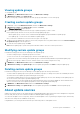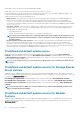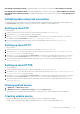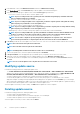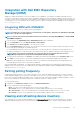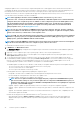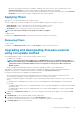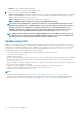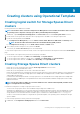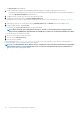Users Guide
changing the update source. Server inventory is compared with update source, and suggestive actions are listed. This activity takes
considerable time based on the number of devices and device components present. You cannot perform other tasks during this process.
Refreshing inventory refreshes the entire device’s inventory even though you select a single component in that device.
Sometimes, the inventory of the device is updated, but the page does not display the latest inventory. Hence, use the refresh option to
view the latest inventory information of the discovered devices.
NOTE: After upgrading to the latest version of OMIMSSC, if the connection to ftp.dell.com or
downloads.dell.com fails, the default Dell online FTP, Dell HTTP, or Dell HTTPS update source cannot download the
catalog file. Hence, the comparison report is not available. To view a comparison report for the default update source,
edit the default Dell online FTP, the Dell HTTP, or the Dell HTTPS update source, (provide the proxy credentials if
required), and then select the same from the Select Update Source drop-down menu. For more information about
editing an update source, see Modifying update source.
NOTE: A local copy of the catalog file is in OMIMSSC when the product is delivered. Therefore, the latest comparison
report is not available. To view the latest comparison report, update the catalog file. To update the catalog file, edit the
update source and save it, or delete and re-create an update source.
NOTE: In SCCM, even after refreshing the inventory information, server details such as Driver Pack Version, and Drivers
Available For operating system, are not updated in Dell Out of Band Controllers (OOB) properties page. To update the
OOB properties, synchronize OMIMSSC with the enrolled SCCM.
NOTE: When you upgrade OMIMSSC, information about servers that are discovered in prior versions are not displayed.
For the latest server information and correct comparison report, rediscover the servers.
To refresh and view firmware inventory of discovered devices:
1. In OMIMSSC, click Maintenance Center.
The Maintenance Center page is displayed with a comparison report for all the devices that are discovered in OMIMSSC against the
selected update source.
2. (Optional) To view a comparison report only for specific group of devices, select only the required devices.
3. (Optional) To view a comparison report, for another update source, change the update source by selecting an update source from
Select Update Source drop-down list.
4. To view firmware information of device components such as current version, baseline version, and the update actions that are
recommended by Dell EMC, expand the server group from Device Group/Servers to the server level, and then to the component
level. Also, view the number of recommended updates for devices. Hover your cursor on the available updates icon to see the
corresponding details of updates, such as number of critical updates, recommended updates.
The available updates icon indicator color is based on overall criticality of the updates and following are the critical update categories:
• The color is red even if there is a single critical update in the server or server group.
• The color is yellow if there are no critical updates.
• The color is green if the firmware versions are up-to-date.
Following update actions are suggested after populating the comparison report:
• Downgrade—an earlier version is available, and you can downgrade the existing firmware to this version.
• No Action Required—existing firmware is same as the one in update source.
• No Update Available—updates are not available for this component.
NOTE:
There are no updates available for Power Supply Unit (PSU) components for MX7000 Modular Systems
and servers in online catalogs. In case you want to update the PSU component for MX7000 Modular System, see
Updating Power Supply Unit component for Dell EMC PowerEdge MX7000 devices
. For updating PSU component
for servers, contact Dell EMC support.
• Upgrade - Optional—updates are optional, and they consist of new features or any specific configuration upgrades.
• Upgrade - Urgent—updates are critical, and used for resolving security, performance, or break-fix situations in components such
as BIOS.
• Upgrade - Recommended—updates are issue fixes, or any feature enhancements for components. Also, compatibility fixes with
other firmware updates are included.
Consider the following points for NIC-related information for the 11
th
generation of servers:
• After applying filters based on Nature of Update as Urgent, a report with the components only with urgent updates are
displayed. If this report is exported, and then components with downgrade action which in turn have critical update is also
exported.
46
Firmware update in OMIMSSC