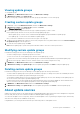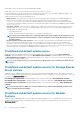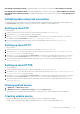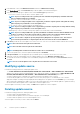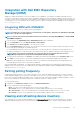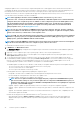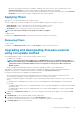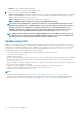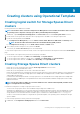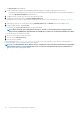Users Guide
Integration with Dell EMC Repository
Manager(DRM)
OMIMSSC is integrated with DRM to create custom update sources in OMIMSSC. The integration is available from DRM version 2.2
onwards. Provide the discovered device information from OMIMSSC Appliance to DRM, and using the available inventory information, you
can create a custom repository in DRM and set it as an update source in OMIMSSC for performing firmware updates and creating clusters
on managed devices. For more information about creating a repository in DRM, see Dell EMC Repository Manager documents available at
Dell.com/support/home.
Integrating DRM with OMIMSSC
This section describes the process to create a repository with integration.
NOTE: Consider factors such as testing on test environment, security updates, application recommendations, Dell EMC
advisories, to prepare the required updates.
NOTE: To view the latest inventory information about discovered devices, after upgrading OMIMSSC, reintegrate DRM
with OMIMSSC Appliance.
1. In the Home page, click Add New Repository. Add New Repository window is displayed.
2. Select the Integration tab, enter the Repository Name and Description.
3. Select Custom and click Choose Systems to select any specific system.
4. From the Integration Type drop-down menu, select the product with which you want to integrate. Based on the product selected
the following options are displayed. The available options are:
a) Dell OpenManage integration for Microsoft System Center - Provide Hostname or IP, Username, Password, and proxy server.
b) Dell Console Integration - Provide URL https://<IP>/genericconsolerepository, Admin as Username, Password, and proxy server.
NOTE:
Dell Console Integration is applicable for consoles that have incorporated the web services such as
OpenManage Integration for System Center Virtual Machine Manager (SCVMM).
5. After selecting the required option click Connect. The available system and model will be displayed in the Integration Type section.
6. Select Add to create the repository. The repository is displayed in the repository dashboard available in the home page.
Note: While selecting bundle types or DUP formats, ensure to select Windows 64-bit and Operating System independent, if Dell
PowerEdge MX7000 chassis is part of the inventory in OMIMSSC.
After integrating DRM with OMIMSSC, see Obtain firmware catalog for Storage Spaces Direct Ready Nodes Using Dell Repository
Manager section from Dell EMC Microsoft Storage Spaces Direct Ready Node Operations Guide for managing and monitoring Ready
Node life cycle at dell.com/support
Setting polling frequency
Configure polling and notifications, to receive alerts when there is a new catalog file available at the update source, that is selected as
default. OMIMSSC Appliance saves a local cache of the update source. The color of the notification bell changes to orange color when
there is a new catalog file available at the update source. To replace the locally cached catalog available in OMIMSSC Appliance, click the
bell icon. After replacing the old catalog file with the latest catalog file, the bell color changes to green.
To set the polling frequency:
1. In OMIMSSC, click Maintenance Center, and then click Polling and Notification.
2. Select how frequently the polling should happen:
• Never—this option is selected by default. Select to never receive any updates.
• Once a week—select to receive updates about new catalogs available at update source on a weekly basis.
• Once every 2 weeks—select to receive updates about new catalogs available at update source once every two weeks.
• Once a month—select to receive updates about new catalogs available at update source on a monthly basis.
Viewing and refreshing device inventory
View comparison report for devices against an update source in Maintenance Center page. On selecting an update source, a report is
displayed comparing existing firmware to the firmware present in the selected update source. The report is generated dynamically on
Firmware update in OMIMSSC
45