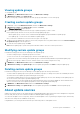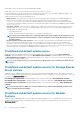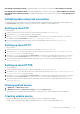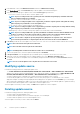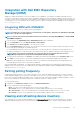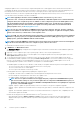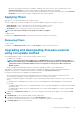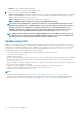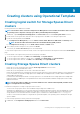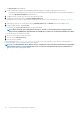Users Guide
1. In the OMIMSSC console, click Maintenance Center and then click Maintenance Settings.
2. In the Update Source page, click Create New and provide the update source name and description.
3. Select any of the following types of update source from the Source Type drop-down menu:
• FTP Sources—select to create an online or local FTP update source.
NOTE: If you are creating an FTP source, provide your FTP credentials along with proxy credentials if the FTP
site is reachable by using proxy credentials.
• HTTP Sources—select to create an online or local HTTP update source.
NOTE: If you are creating an update source of type HTTP, provide the complete path of catalog with the catalog
name and your proxy credentials to access the update source.
• HTTPS Sources—select to create an online HTTPS update source.
NOTE: If you are creating an update source of type HTTPS, provide the complete path of catalog with the catalog
name and your proxy credentials to access the update source.
DRM Repository—select to create a local repository update source. Ensure that you have installed DRM.
NOTE: If you are creating a DRM source, provide your Windows credentials and ensure that the Windows shared
location is accessible. In the location field, provide the complete path of the catalog file with the file name.
• Inventory Output files—select to view the firmware inventory against reference server configuration.
NOTE: You can view a comparison report by using Inventory Output files as an update source. The reference
server’s inventory information is compared against all other servers that are discovered in OMIMSSC.
4. In Location, provide the URL of the update source of an FTP or HTTP or HTTPS source and the Windows shared location for DRM.
NOTE: The local FTP site must replicate the online FTP.
NOTE: The local HTTP site must replicate the online HTTP.
NOTE: Providing HTTP or HTTPS in the URL for an FTP source is not mandatory.
5. To access the update source, select the required credential profile in Credentials.
6. In Proxy Credentials, select the appropriate proxy credentials if proxy is required to access the FTP or HTTP source.
7. (Optional) To make the created update source as a default update source, select Make this as default source.
8. To verify that the location of the update source is reachable by using the mentioned credentials, click Test Connection, and then
click Save.
NOTE: You can create the update source only after the test connection is successful.
Modifying update source
Consider the following points before, modifying an update source:
• To edit DELL ONLINE FTP S2D CATALOG, DELL ONLINE HTTP S2D CATALOG, or DELL ONLINE HTTPS S2D CATALOG
update source, edit the respective predefined update source, and save the changes. This update reflects in DELL ONLINE FTP S2D
CATALOG, DELL ONLINE HTTP S2D CATALOG, or DELL ONLINE HTTPS S2D CATALOGupdate source.
• You cannot change the type of an update source and the location after the update source is created.
• You can modify an update source even if the update source is in use by an in-progress or a scheduled job, or if it is used in a
deployment template. A warning message is displayed while modifying the in-use update source. Click Confirm to go to the changes.
• When a catalog file is updated in the update source, the locally cached catalog file is not automatically updated. To update the catalog
file saved in cache, edit the update source or delete and re-create the update source.
Select the update source that you want to modify, click Edit, and then update the source as required.
Deleting update source
Consider the following points before, deleting an update source:
• You cannot delete a predefined update source.
• You cannot delete an update source if it is used in an in-progress, or a scheduled job.
• You cannot delete an update source if it is a default update source.
Select the update source that you want to delete, and click Delete.
44
Firmware update in OMIMSSC