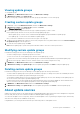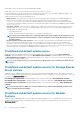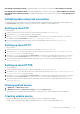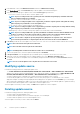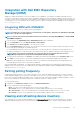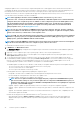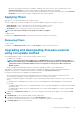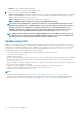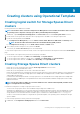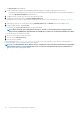Users Guide
DELL ONLINE FTP MX7000 CATALOG is a predefined update source of type FTP, and is part of DELL ONLINE FTP CATALOG.
DELL ONLINE HTTP MX7000 CATALOG is a predefined update source of type HTTP, and is part of DELL ONLINE HTTP CATALOG.
DELL ONLINE HTTPS MX7000 CATALOG is a predefined default update source of type HTTPS, and is part of DELL ONLINE HTTPS
CATALOG.
Validating data using test connection
To verify if the location of the update source is reachable by using the credentials that are mentioned while creating the update source,
use Test Connection. Only after the connection is successful, you are enabled to create an update source.
Setting up local FTP
To set up local FTP:
1. Create a folder structure in your local FTP that is an exact replica of the online FTP, ftp.dell.com.
2. Download the catalog.gz file from online FTP and unzip the files.
3. Open the catalog.xml file and change the baseLocation to your local FTP URL, and compress the file with .gz extension.
For example, change the baseLocation from ftp.dell.com to ftp.yourdomain.com.
4. Place the catalog file and the DUP files in your local FTP folder replicating the same structure as in ftp.dell.com.
Setting up local HTTP
To set up local HTTP:
1. Create a folder structure in your local HTTP that is an exact replica of downloads.dell.com.
2. Download the catalog.gz file from the online HTTP which is from the following location: http://downloads.dell.com/
catalog/catalog.xml.gz and extract the files.
3. Extract the catalog.xml file and change the baseLocation to your local HTTP URL, and compress the file with .gz extension.
For example, change the baseLocation from downloads.dell.com to host name or IP address such as hostname.com.
4. Place the catalog file with the modified catalog file, and the DUP files in your local HTTP folder replicating the same structure in
downloads.dell.com.
Setting up local HTTPS
To set up local HTTPS:
1. Create a folder structure in your local HTTPS that is an exact replica of downloads.dell.com.
2. Download the catalog.gz file from the online HTTPS which is from the following location: https://downloads.dell.com/
catalog/catalog.xml.gz and extract the files.
3. Extract the catalog.xml file and change the baseLocation to your local HTTPS URL, and compress the file with .gz extension.
For example, change the baseLocation from downloads.dell.com to host name or IP address such as hostname.com.
4. Place the catalog file with the modified catalog file, and the DUP files in your local HTTPS folder replicating the same structure in
downloads.dell.com.
Viewing update source
1. In OMIMSSC, click Maintenance Center.
2. In Maintenance Center, click Maintenance Settings, and then click Update Source.
All the update sources created along with their description, source type, location, and credential profile name are displayed.
Creating update source
• Based on the update source type, ensure that a Windows or an FTP credential profile is available.
• Ensure that you install and configure DRM having Administrator roles, if you are creating a DRM update source.
Firmware update in OMIMSSC
43