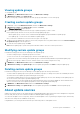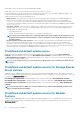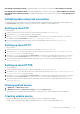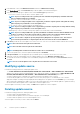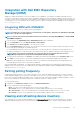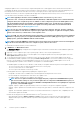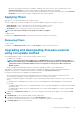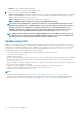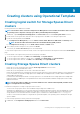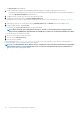Users Guide
Viewing update groups
To view update groups:
1. In OMIMSSC, click Maintenance Center and then click Maintenance Settings.
2. In Maintenance Settings, click Update Groups.
All the custom groups created are displayed with name, group type, and number of servers in the group.
Creating custom update groups
1. In OMIMSSC console, click Maintenance Center, and then click Maintenance Settings.
2. In Maintenance Settings, click Update Groups, and then click Create.
The Firmware Update Group page is displayed.
3. Provide a group name, description, and select the type of update group that you want to create.
Custom update groups can have servers only from the following update group types:
• Generic update group—consists servers from default unassigned update groups and default host update groups.
• Host update group—consists servers from default host update groups.
Also, you can have a combination of servers from the two types of server groups.
4. To add servers in the update group, search for the servers by using their service tag, and to add servers into the Servers Included in
the Update Group table, click the right arrow.
5. To create the custom update group, click Save.
Note: Custom update group is system center specific and will be visible to other users of same system center.
Modifying custom update groups
Consider the following points when you are modifying a custom update group:
• You cannot change the type of an update group after it is created.
• To move servers from one custom update group to another custom update group, you can:
1. Remove the server from an existing custom update group. It is then automatically added into the predefined update group.
2. Edit the custom group to add the server into, and then search for the server by using the service tag.
1. In OMIMSSC, click Maintenance Center, and then click Maintenance Settings.
2. In Maintenance Settings, click Update Groups, select the update group, and then click Edit to modify the update group.
Deleting custom update groups
Consider the following points when you are deleting a custom update group in the following circumstances:
• You cannot delete an update group if it has a job that is scheduled, in-progress, or waiting. Hence, delete the scheduled jobs that are
associated with a custom update group before deleting the server group.
• You can delete an update group even if servers are present in that update group. However, after deleting such an update group, the
servers are moved to their respective predefined update groups.
• If a device that is present in custom update group, is deleted from MSSC, and you synchronize OMIMSSC with enrolled MSSC, the
device is removed from the custom update group and is moved to the appropriate predefined group.
1. In OMIMSSC, click Maintenance Center, and then click Maintenance Settings.
2. In Maintenance Settings, click Update Groups, select the update group, and then click Delete to delete the update group.
About update sources
Update sources have reference to the catalog files that contain Dell EMC updates (BIOS, driver packs such as management components,
network cards) and carry the self-contained executable file called Dell Update Packages (DUPs).
You can create an update source or a repository, and set it as a default update source for generating a comparison report, and receiving
alerts when new catalog files are available at the repository.
Using OMIMSSC, you can keep the devices firmware up-to-date using online or offline update sources.
Firmware update in OMIMSSC
41