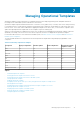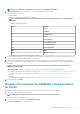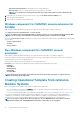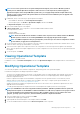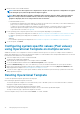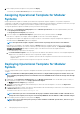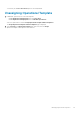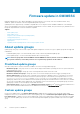Users Guide
4. Enter a unique job name, description for the job, and click Deploy.
To track this job, the Go to the Job List option is selected by default.
Assigning Operational Template for Modular
Systems
Assign an Operational Template to a Modular System and run the Operational Template compliance. This operation compares the
configuration of a Modular System and an Operational Template by assigning the selected template to a Modular System. After you assign
an Operational Template, the compliance job runs and the compliance status is displayed on completion.
To assign an Operational Template for Modular Systems, perform the following steps:
1. In OMIMSSC click Configuration and Deployment, and click Modular Systems View. Select the required Modular System and
click Assign Operational Template .
The Assign Operational Template page is displayed.
2. Select the template from Operational Template drop-down menu, enter a job name, and then click Assign.
If the device is compliant to the template, and then a green color box with a check mark is displayed.
If the Operational Template is not applied successfully on the device or the hardware component in Operational Template is not
selected, and then an information symbol box is displayed.
NOTE: The Operational Template compliance status excludes any changes that are made to user attributes.
If the device is noncompliant to the template, and then a warning symbol box is displayed. Only if the device is noncompliant to
assigned Operational Template, you can view a summary report by clicking the template name link. The Operational Template
Compliance-Summary Report page displays a summary report of the differences between the template and device.
To view a detailed report, perform the following steps:
a. Click View Detailed Compliance. Here, the components with attribute values different from those of the assigned template are
displayed. The colors indicate the different states of Operational Template compliance.
• Yellow color warning symbol—non-compliance. represents that the configuration of the device does not match with the
template values.
• Red color box—represents that the component is not present on the device.
Deploying Operational Template for Modular
System
You can configure Modular System components, and update the Modular System firmware versions by deploying the assigned Operational
Template.
NOTE:
In a Multi-Chassis Management (MCM), if lead chassis is configured with Propagation to member chassis, and
then configuring and updating lead chassis and member chassis from OMIMSSC will override the changes done through
propagation.
1. In OMIMSSC, click Configuration and Deployment, and click Modular Systems View. Select the Modular System on which you
have assigned the template, and then click Deploy Operational Template.
The Deploy Operational Template page is displayed.
2. (Optional) To export all the attributes that are marked as pool values in the selected template to a .CSV file, click Export Pool
Attributes, else, go to step 4.
3. If you have exported the pool values, enter values for all the attributes that are marked as pool values in the .CSV file and save the file.
In Attribute Value Pool, select this file to import it.
The format of a .CSV file is attribute-value-pool.csv
NOTE:
Ensure that you select a .CSV file which has all proper attributes and the CMC IP or CMC credentials do not
change due to the template, since the job is not tracked by OMIMSSC after the CMC IP or CMC credentials changes.
4. Enter a unique job name, description for the job, and click Deploy.
NOTE:
There are no supported system-specific pool value attributes for Modular System. Hence, there are no pool
values to be exported.
38 Managing Operational Templates