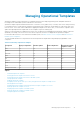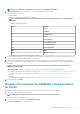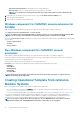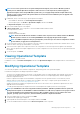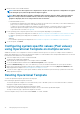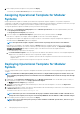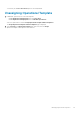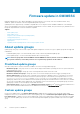Users Guide
Assigning Operational Template and running
Operational Template compliance for servers
Assign an Operational Template to a server, and run the Operational Template compliance. Only after assigning an Operational Template to
a server, you can view its Operational Template compliance status. You can compare a server’s configuration with an Operational
Template by assigning the template to a server. Once you assign an Operational Template, the compliance job runs and the Operational
Template status is displayed on completion.
To assign an Operational Template, perform the following steps:
1. In OMIMSSC click Configuration and Deployment, and then click Server View. Select the required servers and click Assign
Operational Template and Run Compliance.
The Assign Operational Template and Run Compliance page is displayed.
2. Select the template from Operational Template drop-down menu, enter a job name, and then click Assign.
The Operational Template drop-down lists templates, of the same type as that of the devices selected in the previous step.
If the device is compliant to the template, and then a green color box with a check mark is displayed.
If the Operational Template is not applied successfully on the device or the hardware component in Operational Template is not
selected, and then an information symbol box is displayed.
If the device is noncompliant to the template, and then a warning symbol box is displayed. Only if the device is noncompliant to
assigned Operational Template, you can view a summary report by clicking the template name link. The Operational Template
Compliance-Summary Report page displays a summary report of the differences between the template and device.
To view a detailed report, perform the following steps:
a. Click View Detailed Compliance. Here, the components with attribute values different from those of the assigned template are
displayed. The colors indicate the different states of Operational Template compliance.
• Yellow color warning symbol—non-compliance. represents that the configuration of the device does not match with the
template values.
• Red color box—represents that the component is not present on the device.
Deploying Operational Template on servers
For deploying operating system on managed servers, ensure that you have the 4093492 KB article or later installed on your management
system and on the operating system image that is used for deployment.
You can deploy Windows and non-Windows operating system—ESXi and RHEL by deploying the Operational Template assigned to
servers.
NOTE:
Download and install appropriate drivers from Dell.com/support if a yellow bang is displayed under Device
Manager after you deploy Windows 2016 or Windows 2019 operating system on 12
th
generation of the servers.
NOTE: Deploying Operational Template on servers would be blocked if lock-down mode is enabled in the servers.
1. In OMIMSSC, click Configuration and Deployment, and click Server View. Select the servers on which you want to deploy a
template on, and then click Deploy Operational Template.
The Deploy Operational Template page is displayed.
2. (Optional) To export all the attributes that are marked as pool values in the selected template to a .CSV file, click Export Pool
Attributes, else, go to step 4.
NOTE:
Before exporting the pool values, add the IP address of the OMIMSSC Appliance where the OMIMSSC
console extension is installed, to the local intranet site. For more information about adding the IP address in IE
browser, see
Browser settings
section in
Dell EMC OpenManage Integration for Microsoft System Center Version 7.1
for System Center Configuration Manager and System Center Virtual Machine Manager Installation Guide
.
3. If you have exported the pool values, enter values for all the attributes that are marked as pool values in the .CSV file and save the file.
In Attribute Value Pool, select this file to import it.
The format of a .CSV file is attribute-value-pool.csv
NOTE:
Ensure that you select a .CSV file which has all proper attributes and the iDRAC IP or iDRAC credentials do
not change due to the template, since the job is not tracked by OMIMSSC after the iDRAC IP or iDRAC credentials
changes and is marked as failed though the job may be successful in iDRAC.
Managing Operational Templates 37