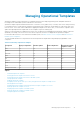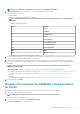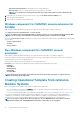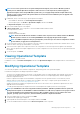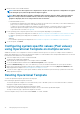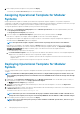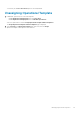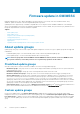Users Guide
4. Modify the values of the available attributes.
NOTE: Select the check box against each component since only the selected component’s configurations are applied
on the managed system, when the Operational Template is applied.
NOTE: When editing Operational Template, few Advanced Host Controller Interface (AHCI) component attributes
that are read-only are listed as editable. However, when these read-only attributes are set and the Operational
Template is deployed, there are no changes that are made to the device.
• For MX7000 Modular Systems:
• Configurations are applied only if all the attributes for a group are selected. Hence, ensure that you select all the attributes in a
group, even if you want to change one of the attributes in the group.
• To add a new user through an Operational Template, select all the attributes of existing users that were exported when
capturing the Operational Template, select the recently added user groups, and save the Operational Template.
• To provide the time zone values, see Appendix.
5. For the operating system component, perform either of the following tasks depending on your requirement:
• For Windows operating system deployment on SCCM, see Windows component for the OMIMSSC console extension for SCCM.
• For Windows operating system deployment on SCVMM, see Windows component for the OMIMSSC console extension for
SCVMM.
• OMIMSSC
• For non-Windows operating system deployment, see Non-Windows component for the OMIMSSC console extensions.
6. To save the profile, click Finish.
Configuring system specific values (Pool values)
using Operational Template on multiple servers
OMIMSSC will retrieve as is configuration of the device. Attributes which are specific to a system, for example: Static IPv4 address for
iDRAC will be displayed as a Pool Value in the Operational Template. Pool Value attributes which are dependent attributes are not selected
by default and other attributes are selected by default.
1. Select the template that you want to modify and click Edit.
The Operational Template page is displayed.
2. (Optional) Edit the name and description of the template, and then click Next.
3. To view the available attributes and their values in Device Components, click a component.
4. Expand the Attribute Group. If the value of the attribute is pool value, the attribute is identified to be system specific attribute.
5. Input to these system specific attributes can be given for multiple servers through a .CSV file using Export Pool Attributes while
deploying Operational Template, see Deploying Operational Template on servers.
6. If you do not want to apply these system specific attributes, identify these attributes (mentioned in step 3) and unselect them while
editing Operational Template.
Deleting Operational Template
To delete an Operational Template, perform the following steps:
Before deleting an Operational Template, ensure that:
• The selected Operational Template is not associated with any server or Modular System. If it is associated with a device, and then,
unassign the template and then delete the template.
• No jobs that are associated with Operational Template are running.
• You have not selected a predefined Operational Template, since you cannot delete a predefined template.
• The steps to delete any type of Operational Template are the same.
Select the templates that you want to delete and click Delete. To confirm, click Yes .
36
Managing Operational Templates