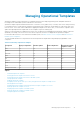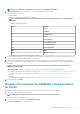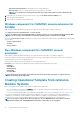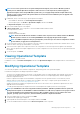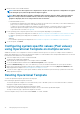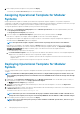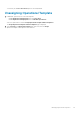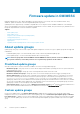Users Guide
NOTE: User account’s passwords are not captured in Operational Template, from reference Modular System for
security reasons. Edit the Operational Template to add a new user account and password, and then apply the
Operational Template on the managed Modular Systems. Else, you can apply the Operational Template without any
changes to user accounts, and the same passwords that are used in the reference Modular System are applied on the
managed Modular System.
1. In OMIMSSC, do any of the following to open an Operational Template:
• In the OMIMSSC dashboard, click Create Operational Template.
• In the navigation pane, click Profiles > Operational Template, and then click Create.
The Operational Template wizard is displayed.
2. Enter a name and description for the template.
3. In Device Components, click a component to view the available attributes and their values.
The components are as follows:
• Firmware update
• Management Module Embedded
NOTE: Ensure that the Web Server attribute is enabled. If this component is not enabled, and then the MX7000
Modular Systems cannot be accessed through OMIMSSC after deploying the Operational Template.
NOTE: For SNMP Configuration and Syslog Configuration, ensure that you select all four configurations available
in each attribute, to apply them on managed devices.
4. Use the horizontal scroll bar to locate a component. Select the component, expand a group, and then edit its attribute values. Use the
vertical scroll bar to edit a groups and attributes of a component.
5. Select the check box against each component, because, the configurations of selected components are applied on the managed
device, when the Operational Template is applied. However, all the configurations from the reference device are captured and saved in
the template.
6. To save the profile, click Finish.
Viewing Operational Template
To view Operational Templates created:
In OMIMSSC console, click Profiles and Templates, and then click Operational Template. All the templates that are created are listed
here.
Modifying Operational Template
You can modify the update source, hardware configurations, and operating system of an operational template.
Consider the following before modifying an Operational Template:
• The values of few attributes depend on the values of other attributes. When you change attribute values manually, ensure that you
also change the interdependent attributes. If these interdependent values are not changed appropriately, and then applying the
hardware configurations may fail.
• Creation of Operational Template fetches all hardware configurations from the specified reference server which may contain
attributes that are system-specific. For example, static IPv4 address, asset tag. To configure system-specific attributes, see
Configuring system specific values using Operational Template
• Attributes in Operational Template are assigned with current values of the reference server. Operational Templates also lists other
applicable values for the attributes.
• To modify predefined Operational Templates and custom created Operational Templates perform the following steps:
NOTE:
(For SCVMM users and servers only) All the mandatory attributes. (Mandatory attributes that are captured in
the Operational Template are the Dell EMC recommended attributes for S2D cluster) required for Storage Spaces Direct
are read-only attributes in the predefined Storage Spaces Direct template. However, you can edit the name of the
template, operating system components, and non-mandatory hardware configuration attributes
1. Select the template that you want to modify and click Edit.
The Operational Template page is displayed.
2. (Optional) Edit the name and description of the template, and then click Next.
3. To view the available attributes and their values in Device Components, click a component.
Managing Operational Templates
35