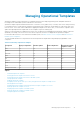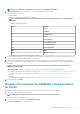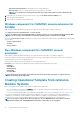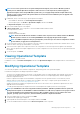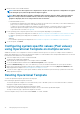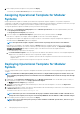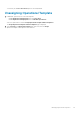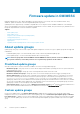Users Guide
• Stage ISO to vFlash and Reboot—downloads the ISO to vFlash and reboots.
• Reboot to vFlash—reboots to vFlash. Ensure that the ISO is present in the vFlash.
NOTE: To use the Reboot to vFlash option, the label name of the partition that is created on vFlash must be
ISOIMG.
3. (Optional) To use the image present in the network share, select the Use Network ISO as Fallback option.
4. enter an LC boot media image file.
5. Select the drivers required for the operating system.
Windows component for OMIMSSC console extension for
SCVMM
While creating or editing Operational Template for server, perform the following steps for windows component:
Select Hypervisor Profile, Credential Profile, and Server IP from.
NOTE: Host Name, and Server Management NIC are always pool values. For server management NIC, provide the MAC
address of the network port through which you want the operating system to communicate to SCVMM.
If you select Server IP from as Static, and then ensure that you have configured the logical network in SCVMM, and the following fields
are pool values:
• Console Logical Network
• IP Subnet
• Static IP Address
Non-Windows component for OMIMSSC console
extensions
While creating or editing Operational Template for server, perform the following steps for non-windows component:
Select a non-windows operating system, operating system version, type of share folder, ISO file name, location of the ISO file and the
password for the root account of the operating system.
(Optional) Select a Windows type credential profile for accessing the CIFS share.
Host name is a pool value and if you disable DHCP option, and then the following fields are pool values:
• IP Address
• Subnet Mask
• Default Gateway
• Primary DNS
• Secondary DNS
NOTE:
Network File System (NFS) and Common Internet File System (CIFS) share types are supported for non-
Windows operating system deployment.
Creating Operational Template from reference
Modular Systems
Before creating Operational Template, ensure that you complete the following tasks:
• Discover a Modular System by using the Discovery feature. For information about discovering Modular Systems, see Discovering
Modular System using manual discovery.
• If you are not using the default update source, and then create an update source. For more information, see Creating update source.
You can create an Operational Template by capturing the configuration of the reference Modular Systems. After capturing the
configuration, you can directly save the template, or edit the attributes for update source and hardware configuration as per your
requirement. Now you can save the template, that can be used to configure other Modular Systems of the same model.
NOTE:
If you want to configure Active Directory (AD) users on other MX7000 devices ensure that you create an
Operational Template from an MX7000 Modular System where all the AD users are configured.
34 Managing Operational Templates