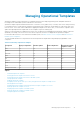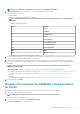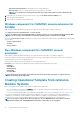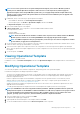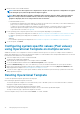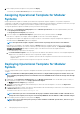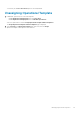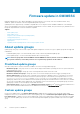Users Guide
NOTE: You can capture the configuration of reference server with iDRAC 2.0 and later.
4. In Device Components, click a component to view the available attributes and their values.
The components are as follows:
• Firmware update
• Hardware components, which are RAID, NIC, and BIOS.
NOTE: In iDRAC Embedded 1 component, following are the privileges and their values for User Admin Privilege
attribute.
Table 4. Privilege value table
Value Privilege
1 Login
2 Configure
4 Configure Users
8 Logs
16 System Control
32 Access Virtual Console
64 Access Virtual Media
128 System Operations
256 Debug
499 Operator Privileges
• Operating system—select either Windows, or ESXi, or RHEL.
5. Use the horizontal scroll bar to locate a component. Select the component, expand a group, and then edit its attribute values. Use the
vertical scroll bar to edit a groups and attributes of a component.
6. Select the check box against each component, because, the configurations of selected components are applied on the managed
device, when the Operational Template is applied. However, all the configurations from the reference device are captured and saved in
the template.
NOTE:
Irrespective of the selection made in the check box against each component, all the configurations are
captured in the template.
In Operating System component, perform the steps in either of the following options, as per your requirement:
• For Windows operating system deployment on SCCM, see Windows component for the OMIMSSC console extension for SCCM.
• For Windows operating system deployment on SCVMM, see Windows component for the OMIMSSC console extension for
SCVMM.
• OMIMSSC
• For non-Windows operating system deployment, see Non-Windows component for the OMIMSSC console extensions.
7. To save the profile, click Finish.
Windows OS component for OMIMSSC console extension
for SCCM
While creating or editing Operational Template for server, perform the following steps for windows component:
1. Select a task sequence and deployment method.
NOTE: Only the task sequences deployed on collections are listed in the drop-down menu.
For information about task sequence, see Task sequence.
2. Select one of the following options for the Deployment method:
• Boot to network ISO—reboots specified ISO.
Managing Operational Templates
33