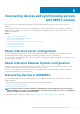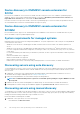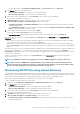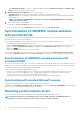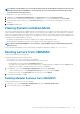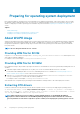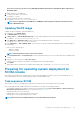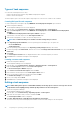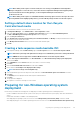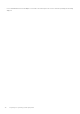Users Guide
NOTE: When editing a task sequence for the first time, the error message, Setup Windows and Configuration
Manager is displayed. To resolve the error, create and select the Configurations Manager Client Upgrade package.
For more information about creating packages, see the Configuration Manager documentation at
technet.microsoft.com.
NOTE: When editing a task sequence on SCCM 2016 and 2019, the missing objects references messages do not list
the Setup windows and ConfigMgr package. Hence, you must add the package and then save the task sequence.
Setting a default share location for the Lifecycle
Controller boot media
To set a default share location for the Lifecycle Controller boot media:
1. In Configuration Manager , select Administration > Site Configuration > Sites
2. Right-click <site server name> and select Configure Site Components, and then select Out of Band Management.
The Out of Band Management Component Properties window is displayed.
3. Click the Lifecycle Controller tab.
4. Under Default Share Location for Custom Lifecycle Controller Boot Media, click Modify to modify the default share location of
the custom Lifecycle Controller boot media.
5. In the Modify Share Information window, enter a new share name and share path.
6. Click OK.
Creating a task sequence media bootable ISO
1. In Configuration Manager under Software Library, right-click Task Sequences, and select Create Task Sequence Media.
NOTE: Ensure that you manage and update the boot image across all distribution points before starting this wizard.
NOTE: OMIMSSC does not support the Standalone Media method to create Task Sequence Media.
2. From the Task Sequence Media Wizard, select Bootable Media, select Allow unattended operating system deployment
option, and click Next.
3. Select CD/DVD Set, and click Browse and select the location to save the ISO image.
4. Click Next.
5. Clear the Protect Media with a Password check box and click Next.
6. Browse and select PowerEdge server Deployment Boot Image.
NOTE: Use the boot image created using DTK only.
7. Select the distribution point from the drop-down menu, and select the Show distribution points from child sites check box.
8. Click Next.
The Summary screen is displayed with the task sequence media information.
9. Click Next.
The progress bar is displayed.
10. On completion of creation of the image, close the wizard.
Preparing for non-Windows operating system
deployment
Ensure that you remember the following points for deploying non-windows operating systems on managed systems:
• ISO file is available in either Network File System Version (NFS) or Common Internet File System (CIFS) share with read and write
access.
• Confirm that virtual drive is available on the managed system.
• After deploying ESXi operating system, the server is moved to Managed Lifecycle Controller (ESXi) collection in SCCM.
• After deploying any type of non-windows operating system, the servers are moved to Default Non-Windows Host Update Group.
Preparing for operating system deployment
29