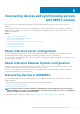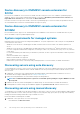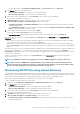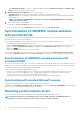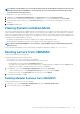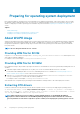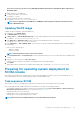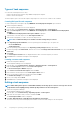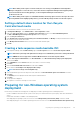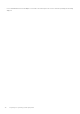Users Guide
NOTE: During resynchronization, host servers that are deleted from the enrolled MSSC environment are moved to the
Unassigned Servers tab in the OMIMSSC console extensions. If a server is decommissioned, and then remove that
server from the list of unassigned servers.
To resynchronize servers with credential profile issues:
1. In OMIMSSC, click Configuration and Deployment, click Server View, and then click Resolve Sync Errors.
2. Select the servers for resynchronization, and select the credential profile, or to create a credential profile click Create New.
3. Provide a job name, and if necessary select the Go to the Job List option to view the job status automatically once the job is
submitted.
4. Click Finish to submit the job.
Viewing System Lockdown Mode
The System Lockdown Mode setting is available in iDRAC for 14
th
generation of servers and later. The setting when turned on locks the
system configuration including firmware updates. After the System Lockdown mode is enabled, users cannot change any configuration
settings. This setting is intended to protect the system from unintentional changes. To perform any operations on the managed servers,
ensure that you disable the setting on it’s iDRAC console. In OMIMSSC console, the System Lockdown mode status is represented with a
lock image before the iDRAC IP address of the server.
• A lock image is displayed along with the servers’s iDRAC IP if the setting is enabled on that system.
• An unlocked image is displayed along with the servers’s iDRAC IP if the setting is disabled on that system.
NOTE: Before launching the OMIMSSC console extensions, verify the iDRAC System Lockdown Mode setting on the
managed servers.
For more information about iDRAC System Lockdown Mode, see iDRAC documentation available at dell.com/support.
Deleting servers from OMIMSSC
To delete a server, perform the following steps:
Consider the following points before deleting a server:
• After you delete a server, the consumed license is relinquished.
• You can delete a server that is listed in OMIMSSC based on the following criteria:
• An unassigned server that is listed in the Unassigned servers tab.
• If you delete a host server that is provisioned in enrolled SCCM or SCVMM and present in OMIMSSC under the Hosts tab, first
delete the server in SCCM or SCVMM, and then delete the server from OMIMSSC.
1. In the OMIMSSC console, click Configuration and deployment, and then click Server View:
• To delete unassigned servers—in the Unassigned Servers tab, select the server, and click Delete.
• To delete host servers—in the Host Servers tab, select the server, and click Delete.
2. In the confirmation dialog box, click Yes.
Deleting Modular Systems from OMIMSSC
To delete a Modular System, perform the following steps:
1. In OMIMSSC console, click Configuration and deployment, and then click Modular Systems View.
2. Select the Modular Systems, and click Delete.
Discovering devices and synchronizing servers with MSSC console
25