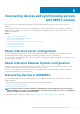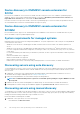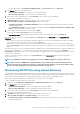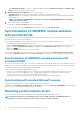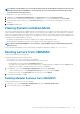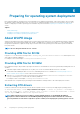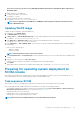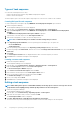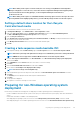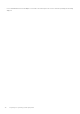Users Guide
• Select Enable Exclude Range if you want to exclude an IP address range and in IP Address Start Range and IP Address End
Range, provide the range that you want to exclude.
6. In Modular Systems Discovery Methods, select one of the following:
• Shallow discovery—discovers Modular Systems and also number of servers in the Modular System.
• Deep discovery—discovers Modular Systems and devices present in the Modular System such as Input Output Modules (IOM)
and storage devices.
NOTE: To deep discover MX7000 and its components, ensure that PowerEdge MX7000 and all its components
are enabled with IPv4 address.
7. Provide a unique job name, and click Finish.
To track this job, the Go to the Job List option is selected by default.
To view the progress of the job in the Running tab, expand the discovery job in Jobs and Logs Center.
Synchronization of OMIMSSC console extension
with enrolled SCCM
You can synchronize all servers (hosts and unassigned) from enrolled SCCM to OMIMSSC. Also, you get the latest firmware inventory
information about the servers after synchronization.
Before synchronizing OMIMSSC and the enrolled SCCM console, ensure that the following requirements are met:
• Have details of default iDRAC credential profile for servers.
• Update the Dell Default Collection before synchronizing OMIMSSC with SCCM. However, if an unassigned server is discovered in
SCCM, it is added to Import Dell server collection. To add this server in Dell Default Collection, add the server's iDRAC IP
address in the OOB page.
• Ensure that there are no duplicate entries of devices in SCCM.
After synchronizing OMIMSSC with SCCM, if the device is not present in SCCM, and then the All Dell Lifecycle Controller Servers
collection and the Import Dell server collection under Device Collections is created and the server is added to that respective group.
Synchronization of OMIMSSC console extension with
enrolled SCVMM
You can synchronize all hyper-V hosts, hyper-V host clusters, modular hyper-V hosts, and unassigned servers from SCVMM consoles with
OMIMSSC console extension for SCVMM. Also, you get the latest firmware inventory information about the servers after synchronization.
Consider the following before synchronizing OMIMSSC with SCVMM:
• Have details of default iDRAC credential profile for servers.
• If the host server’s Baseboard Management Controller (BMC) is not configured with the iDRAC IP address, and then you cannot
synchronize the host server with OMIMSSC. Hence, configure BMC in SCVMM (for more information, see MSDN article at
technet.microsoft.com), and then synchronize OMIMSSC with SCVMM.
• SCVMM supports numerous hosts in the environment, due to which synchronization is a long running task.
Synchronizing with enrolled Microsoft console
To add servers managed in Microsoft console to OMIMSSC, perform the following step:
In OMIMSSC, click Configuration and Deployment, click Server View, and then click Synchronize with OMIMSSC to synchronize all
the hosts that are listed in enrolled MSSC with the OMIMSSC Appliance.
Resolving synchronization errors
The servers that are not synchronized with OMIMSSC are listed with their iDRAC IP address and host name.
NOTE:
All servers that are not synchronized due to issues such as invalid credentials, or the iDRAC IP address, or
connectivity, or other issues; ensure that you resolve the issues first, and then synchronize.
24 Discovering devices and synchronizing servers with MSSC console