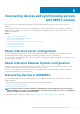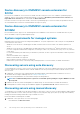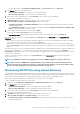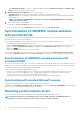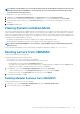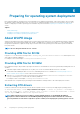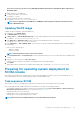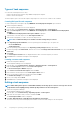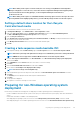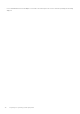Users Guide
• In the navigation pane, click Configuration and Deployment, click Server View, and then click Discover.
2. In the Discover page, select the required option:
• Discover Using an IP Address—to discover a server using an IP address.
• Discover Using an IP Range—to discover all servers within an IP range.
3. Select the device type credential profile, or click Create New to create a device type credential profile.
The selected profile is applied to all the servers.
4. In iDRAC IP address, provide the IP address of the server that you want to discover.
5. In Discover Using an IP Address or IP Address Range, do any of the following:
• In IP Address Start Range, and IP Address End Range, provide the IP address range that you want to include, which is the
starting and ending range.
• Select Enable Exclude Range if you want to exclude an IP address range and in IP Address Start Range and IP Address End
Range, provide the range that you want to exclude.
6. Provide a unique job name, description for the job, and click Finish.
To track this job, the Go to the Job List option is selected by default.
The Jobs and Logs Center page is displayed. Expand the discovery job to view the progress of the job in Running tab.
After discovering a server, the server is added to Hosts tab, or Unassigned tab in the Server View page of Configuration and
Deployment section.
• When you discover a server with an operating system that is deployed on it, and the server is already present in SCCM or SCVMM
console, and then the server is listed as a host server under the Hosts tab.
• When you discover a PowerEdge server that is not listed in SCCM or SCVMM, and then the server is listed as an unassigned server
under the Unassigned tab in all the OMIMSSC console extensions, in case of multiple Microsoft consoles enrolled to single OMIMSSC
Appliance.
After discovering a server, the server is marked as hardware compatible when it contains supported versions of LC firmware, iDRAC, and
BIOS to work with OMIMSSC. To view the firmware versions of the server components, hover the hover over the Hardware
Compatibility column against the server row. For information about the supported versions, see OpenManage Integration for Microsoft
System Center Release Notes.
A license is consumed for each discovered server. The Licensed Nodes count in License Center page decreases as the number of
servers are discovered.
NOTE: To work with the servers discovered in the prior versions of OMIMSSC Appliance, rediscover the servers.
NOTE: When you log in to OMIMSSC as a delegated admin, you can view all the host servers and unassigned servers
that are not specific to the logged in user. Hence, you cannot perform any operations on such servers. Make sure that
you have the required privileges before performing any operations on such servers.
Discovering MX7000 by using manual discovery
To manually discover PowerEdge MX7000 Modular System by using an IP address or an IP range, provide a Modular System’s IP address
and device type credentials of the Modular System. When you are discovering Modular Systems by using an IP range, specify an IP (IPv4)
range within a subnet by including the start and end range and the device type credentials of the Modular Systems.
Ensure that the default credential profile of a Modular System you want to discover is available.
To discover Modular Systems, perform the following steps:
1. In OMIMSSC, click Configuration and Deployment, click Modular Systems View, and then click Discover.
2. In the Discover page, select the required option:
• Discover Using an IP Address—to discover a Modular System using an IP address.
• Discover Using an IP Range—to discover all Modular Systems within an IP range.
3. Select the device type credential profile, or click Create New to create a device type credential profile.
The selected profile is applied to all the servers.
4. In IP address, provide the IP address of the Modular System that you want to discover.
5. In Discover Using an IP Address or IP Address Range, do one of the following:
• In IP Address Start Range, and IP Address End Range, provide the IP address range that you want to include, which is the
starting and ending range.
Discovering devices and synchronizing servers with MSSC console
23